Garmin dezlCam OTR710 Owners Manual - Page 56
Pairing a BC 50 Camera with a Garmin Navigation Device, Viewing the Backup Camera, Wireless Camera
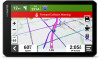 |
View all Garmin dezlCam OTR710 manuals
Add to My Manuals
Save this manual to your list of manuals |
Page 56 highlights
Pairing a BC 50 Camera with a Garmin Navigation Device You can pair the BC 50 camera with a compatible Garmin navigation device. Go to garmin.com/bc50 for more information about device compatibility. 1 Update your navigation device to the latest software. Your device may not support the BC 50 camera without the latest software. For more information about updating the device software, see the owner's manual for your navigation device. 2 Select > Wireless Camera > Add New Camera. 3 Follow the on-screen instructions to finish pairing and setting up the camera. After you complete the pairing process with a camera for the first time, it connects automatically to the Garmin navigation device when power is applied. Viewing the Backup Camera WARNING This device is intended to enhance your situational awareness when used properly. If used improperly, you could become distracted by the display, which could lead to an accident causing serious personal injury or death. Only access the information displayed on the device with a glance. Always maintain awareness of your surroundings and do not stare at the display or become distracted by the display. Focusing on the display could prevent you from avoiding obstacles or hazards. • If your camera is connected to a reverse lamp (recommended), place the vehicle into reverse. • If your camera is connected to constant power, select . • To show or hide the camera view using voice commands, say OK Garmin, Show Video or Hide Video. NOTE: Voice commands are not available on all navigation devices. The voice commands may vary based on your navigation device model. This feature is not available for all languages or may require additional navigation device setup for some languages. 50 Using the Apps















