Garmin dezlCam OTR710 Owners Manual - Page 75
My battery does not stay charged for very long, My device does not connect to my phone, Appendix
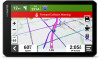 |
View all Garmin dezlCam OTR710 manuals
Add to My Manuals
Save this manual to your list of manuals |
Page 75 highlights
My battery does not stay charged for very long • Decrease the screen brightness (Display Settings, page 60). • Shorten the display timeout (Display Settings, page 60). • Decrease the volume (Adjusting the Volume, page 7). • Turn off the wi-fi radio when it is not in use (Wireless Network Settings, page 59). • Put the device in power saving mode when not in use. • Keep your device away from extreme temperatures. • Do not leave your device in direct sunlight. My device does not connect to my phone • Select > Wireless Networks > Bluetooth. The Bluetooth option must be enabled. • Enable Bluetooth wireless technology on your phone and bring your phone within 10 m (33 ft.) of the device. • Verify your phone is compatible. Go to www.garmin.com/bluetooth for more information. • Complete the pairing process again. To repeat the pairing process, you must unpair your phone and device (Deleting a Paired Phone, page 41), and complete the pairing process (Live Services, Traffic, and Smartphone Features, page 36). Appendix Installing a Memory Card for Maps and Data You can install a memory card to increase the storage space for maps and other data on your device. You can purchase memory cards from an electronics supplier. The device supports microSD memory cards from 4 to 256 GB. Memory cards must use the FAT32 file system format. Memory cards greater than 32 GB must be formatted using the device. 1 Locate the map and data memory card slot on your device (dēzlCam Device Overview, page 1). 2 Insert a memory card into the slot. 3 Press it in until it clicks. Viewing GPS Signal Status Hold for three seconds. Purchasing Additional Maps 1 Go to your device product page at garmin.com. 2 Click the Maps tab. 3 Follow the on-screen instructions. Purchasing Accessories • Optional accessories are available at garmin.com or from your Garmin dealer. European Emission Standards The European Emission Standards are standards for exhaust emissions that limit the amount of air pollutants that are released from new vehicles sold in Europe. You can find your vehicle's emission standards in your vehicle's owner's manual, your vehicle registration documents, or printed on your vehicle's door frame. If you are unable to locate the emission standard for your vehicle, you can contact your vehicle dealer or manufacturer for more information. Appendix 69















