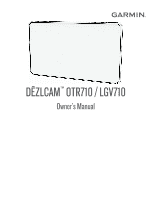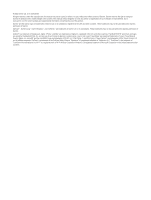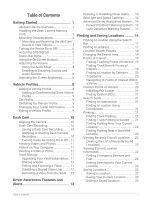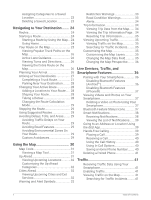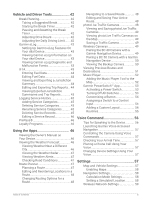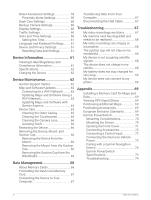Garmin dezlCam OTR710 Owners Manual - Page 3
Table of Contents, Finding a Location Using the Search
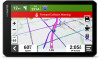 |
View all Garmin dezlCam OTR710 manuals
Add to My Manuals
Save this manual to your list of manuals |
Page 3 highlights
Table of Contents Getting Started 1 dēzlCam Device Overview 1 Installing the Dash Camera Memory Card 2 Mounting Considerations 2 Mounting and Powering the dēzlCam Device in Your Vehicle 3 Turning the Device On or Off 6 Acquiring GPS Signals 6 Status Bar Icons 7 Using the On-Screen Buttons 7 Adjusting the Volume 7 Using the Audio Mixer 8 Enabling or Disabling Sounds and Audio Sources 8 Adjusting the Screen Brightness 8 Vehicle Profiles 8 Adding a Vehicle Profile 8 Adding an Environmental Zone Vehicle Profile 9 Car Profile 9 Switching the Vehicle Profile 9 Changing Your Trailer Information......... 9 Editing a Vehicle Profile 9 Dash Cam 10 Aligning the Camera 10 Dash Cam Recording 10 Saving a Dash Cam Recording......... 10 Stopping or Starting Dash Camera Recording 10 Turning Audio Recording On or Off.. 11 Viewing Videos and Photos 11 Videos on Your Computer 11 Deleting a Video or Photo 11 Vault Storage 11 Upgrading Your Vault Subscription.. 11 Sharing a Video 12 Editing and Exporting a Video.......... 12 Disabling a Shared Video Link.......... 12 Removing a Video from the Vault.... 12 Driver Awareness Features and Alerts 13 Enabling or Disabling Driver Alerts.......13 Red Light and Speed Cameras 14 Advanced Driver Assistance System... 14 Forward Collision Warning System.. 14 Lane Departure Warning System...... 15 Finding and Saving Locations......... 16 Finding a Location Using the Search Bar 17 Finding an Address 17 Location Search Results 18 Changing the Search Area 19 Points of Interest 19 Finding Trucking Points of Interest.. 19 Finding TruckDown® Points of Interest 19 Finding a Location by Category........ 20 Tripadvisor 20 Navigating to Points of Interest Within a Venue 20 Custom Points of Interest 20 Installing POI Loader 21 Finding Custom POIs 21 Search Tools 21 Finding an Intersection 21 Finding a Location Using Coordinates 21 Parking 21 Finding Truck Parking 21 Finding Truck Parking in Europe...... 21 Finding Parking Near Your Current Location 22 Finding Parking Near a Specified Location 22 Viewing Recently Found Locations...... 22 Clearing the List of Recently Found Locations 22 Viewing Current Location Information 22 Finding Emergency Services and Fuel 22 Getting Directions to Your Current Location 22 Saving Locations 23 Saving a Location 23 Saving Your Current Location........... 23 Editing a Saved Location 23 Table of Contents i