Garmin dezlCam OTR710 Owners Manual - Page 17
Turning Audio Recording On or Off, Viewing Videos and Photos, Videos on Your Computer
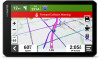 |
View all Garmin dezlCam OTR710 manuals
Add to My Manuals
Save this manual to your list of manuals |
Page 17 highlights
Turning Audio Recording On or Off NOTICE Some jurisdictions may prohibit recording audio in the vehicle or may require that all passengers have knowledge of the recording and provide consent before you record audio in the vehicle. It is your responsibility to know and follow all laws and restrictions for your jurisdiction. The device can record audio using the integrated microphone while recording video. You can turn audio recording on or off at any time. Select > Dash Cam > Record Audio. Viewing Videos and Photos NOTE: The device stops recording video while you view videos or photos. 1 Select Gallery > Yes. 2 Select a video or photo. The device displays the video or photo. Videos start playing automatically. If the video or photo includes location information, a map shows the location. Videos on Your Computer Media is stored in the DCIM folder on the camera memory card. Videos are stored in MP4 file format.Photos are stored in JPG format. You can view and transfer media by connecting the memory card or the device to your computer (Connecting the Device to Your Computer, page 67). The media is sorted into several folders. 100EVENT: Contains videos saved automatically when the device detected an incident. 101PHOTO: Contains photos. 102SAVED: Contains videos saved manually by the user. 105UNSVD: Contains unsaved video footage. The device overwrites the oldest unsaved video when the storage space for unsaved video is full. Deleting a Video or Photo 1 Select Gallery > Yes. 2 Select a video or photo. 3 Select > Yes. Vault Storage NOTE: This feature is not available for all countries. You can upload, manage, and share dash camera footage on a secure, online storage drive using the Vault. The dash camera uploads saved videos to the Vault automatically while it is connected to a Wi‑Fi® network. You can store videos in the Vault for up to 24 hours with your dēzl account. There is no size limit to the amount of data you can store. You can purchase an optional Vault subscription from the dēzl app on your smartphone to extend your storage time. NOTE: Your dash camera must be connected to a Wi‑Fi network to use this feature. Upgrading Your Vault Subscription You can purchase an optional Vault subscription to extend your storage time. 1 From the dēzl app on your smartphone, select > Vault Access > Need More Time?. 2 Follow the on-screen instructions. Dash Cam 11















