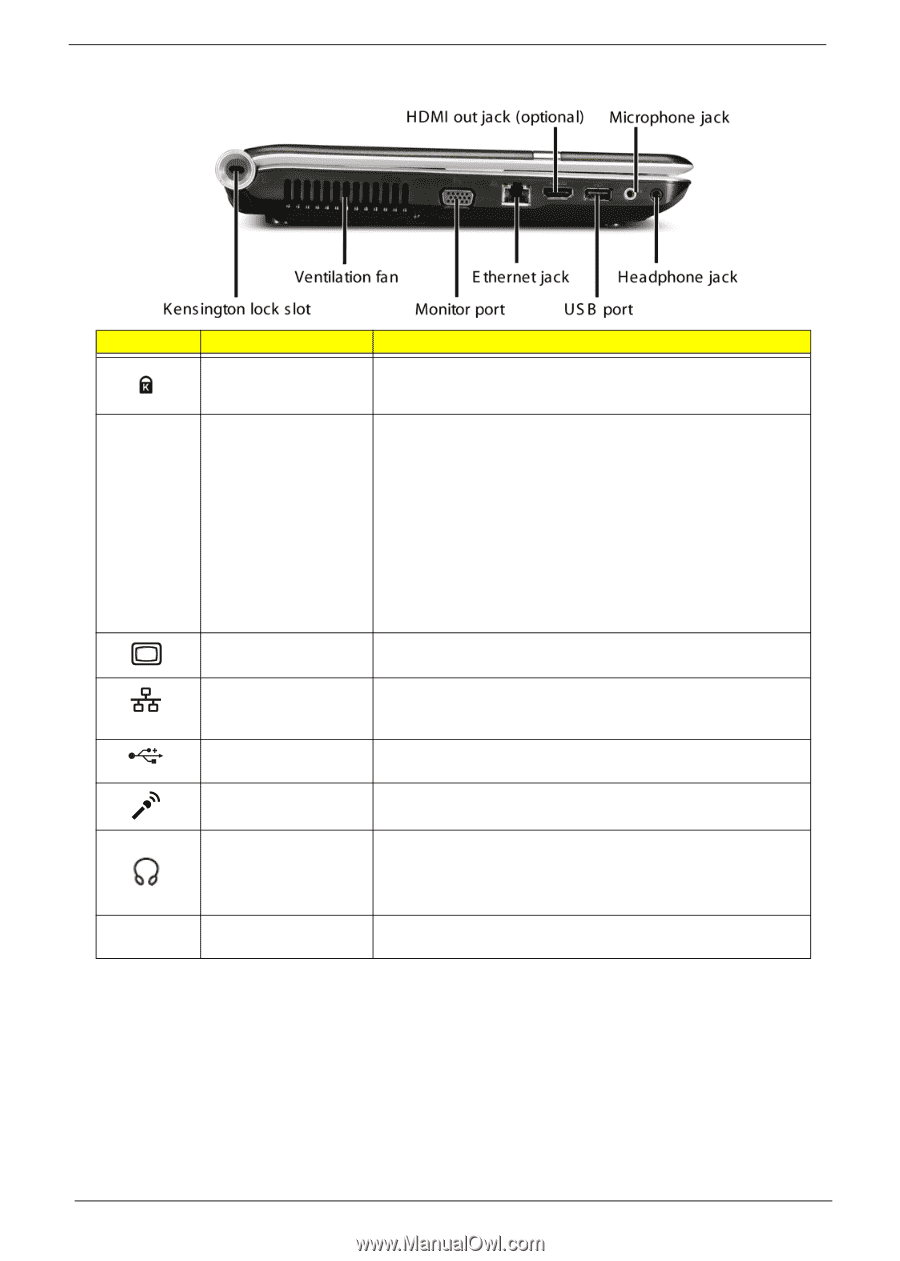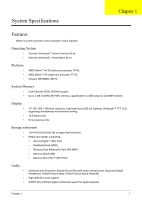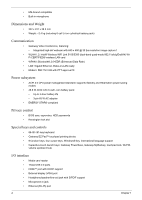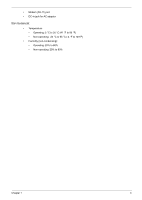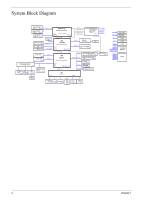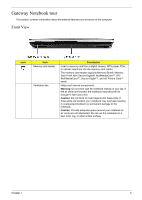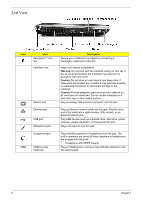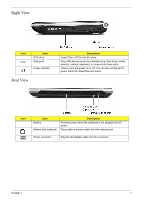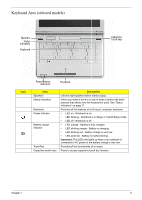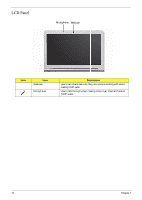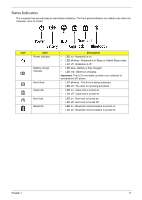Gateway NV-42 Service Guide - Page 16
Left View, Description, Warning, Caution
 |
View all Gateway NV-42 manuals
Add to My Manuals
Save this manual to your list of manuals |
Page 16 highlights
Left View Icon Item Kensington™ lock slot Ventilation fan Monitor port Ethernet jack USB port Microphone jack Headphone jack HDMI HDMI out jack (optional) Description Secure your notebook to an object by connecting a Kensington cable lock to this slot. Helps cool internal components. Warning: Do not work with the notebook resting on your lap. If the air vents are blocked, the notebook may become hot enough to harm your skin. Caution: Do not block or insert objects into these slots. If these slots are blocked, your notebook may overheat resulting in unexpected shutdown or permanent damage to the notebook. Caution: Provide adequate space around your notebook so air vents are not obstructed. Do not use the notebook on a bed, sofa, rug, or other similar surface. Plug an analog VGA monitor or projector into this port. Plug an Ethernet network cable into this jack. Plug the other end of the cable into a cable modem, DSL modem, or an Ethernet network jack. Plug USB devices (such as a diskette drive, flash drive, printer, scanner, camera, keyboard, or mouse) into this port. Plug a microphone into this jack. Plug amplified speakers or headphones into this jack. The built-in speakers are turned off when speakers or headphones are plugged into this jacks. • Headphone with SPDIF support Plug an HDMI device, such as a high definition television, into this optional jack. 6 Chapter 1