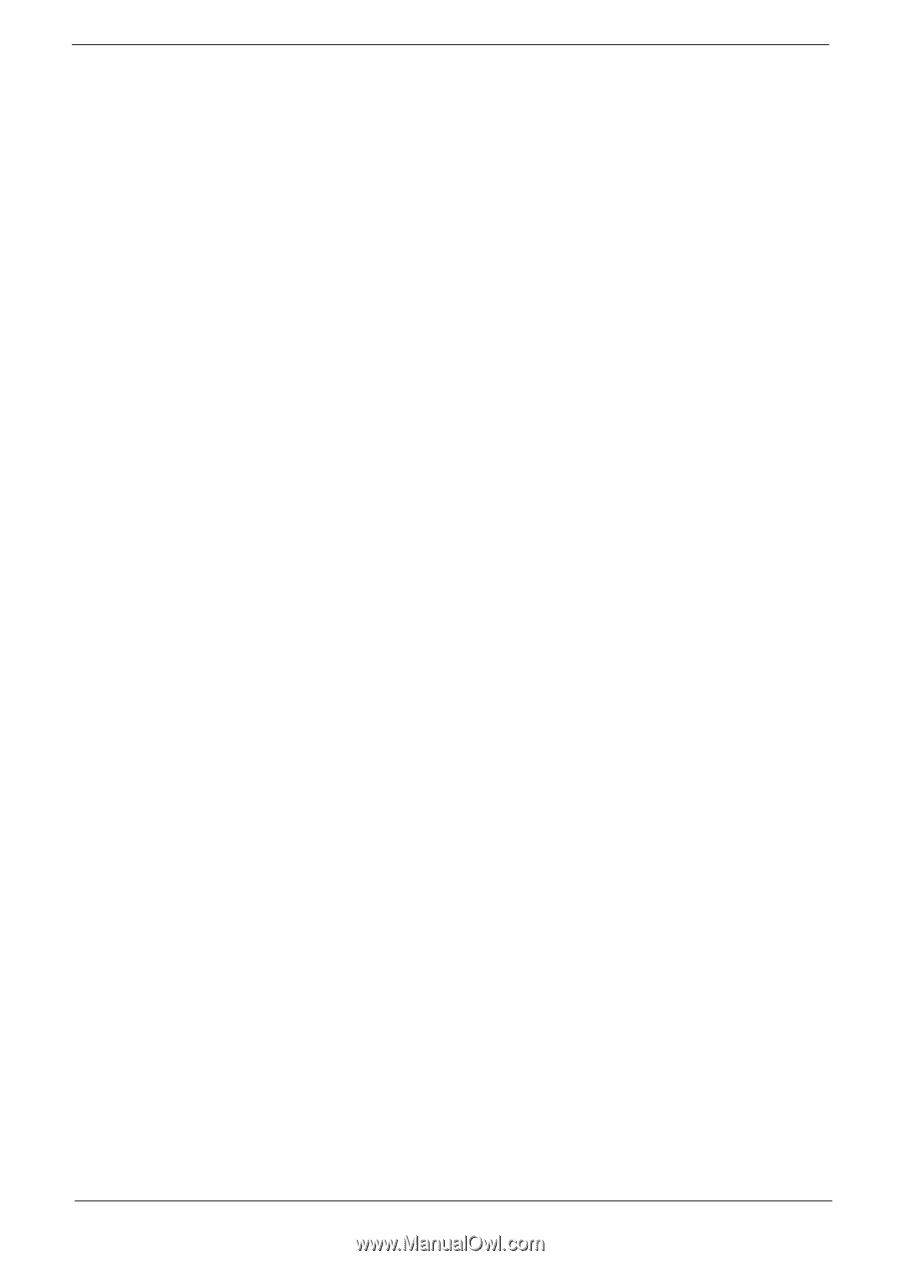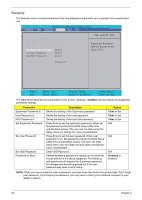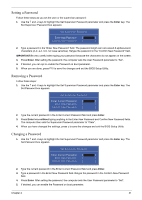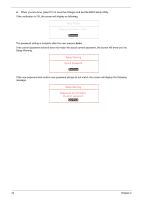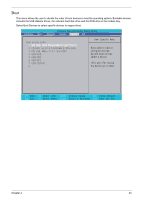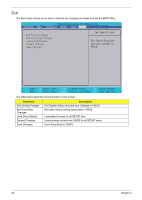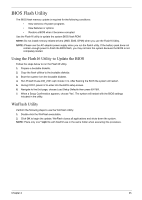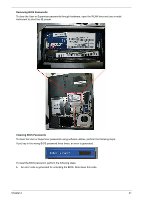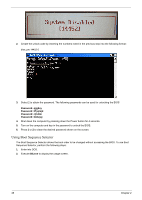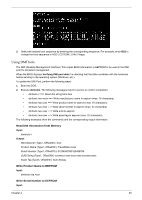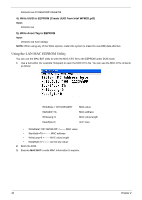Gateway NV-42 Service Guide - Page 45
BIOS Flash Utility, Using the Flash16 Utility to Update the BIOS
 |
View all Gateway NV-42 manuals
Add to My Manuals
Save this manual to your list of manuals |
Page 45 highlights
BIOS Flash Utility The BIOS flash memory update is required for the following conditions: • New versions of system programs • New features or options • Restore a BIOS when it becomes corrupted. Use the Flash16 utility to update the system BIOS flash ROM. NOTE: Do not install memory-related drivers (XMS, EMS, DPMI) when you use the Flash16 Utility. NOTE: Please use the AC adaptor power supply when you run the flashit utility. If the battery pack does not contain enough power to finish the BIOS flash, you may not boot the system because the BIOS is not completely loaded. Using the Flash16 Utility to Update the BIOS Follow the steps below to run the Flash16 Utility. 1. Prepare a bootable diskette. 2. Copy the flash utilities to the bootable diskette. 3. Boot the system from the bootable diskette. 4. Run Phlash16.exe z08_2301.wph /mode=3 /x. After flashing the BIOS the system will restart. 5. During POST, press F2 to enter into the BIOS setup screen. 6. Navigate to the Exit page, choose Load Setup Defaults then press ENTER. 7. When a Setup Confirmation appears, choose 'Yes'. The system will restart with the BIOS settings inlcuded in the utility. WinFlash Utility Perform the following steps to use the WinFlash Utility: 1. Double-click the WinFlash executable. 2. Click OK to begin the update. WinFlash closes all applications and shuts down the system. NOTE: Place only one *.wph file with flash32.exe in the same folder when executing this procedure. Chapter 2 35