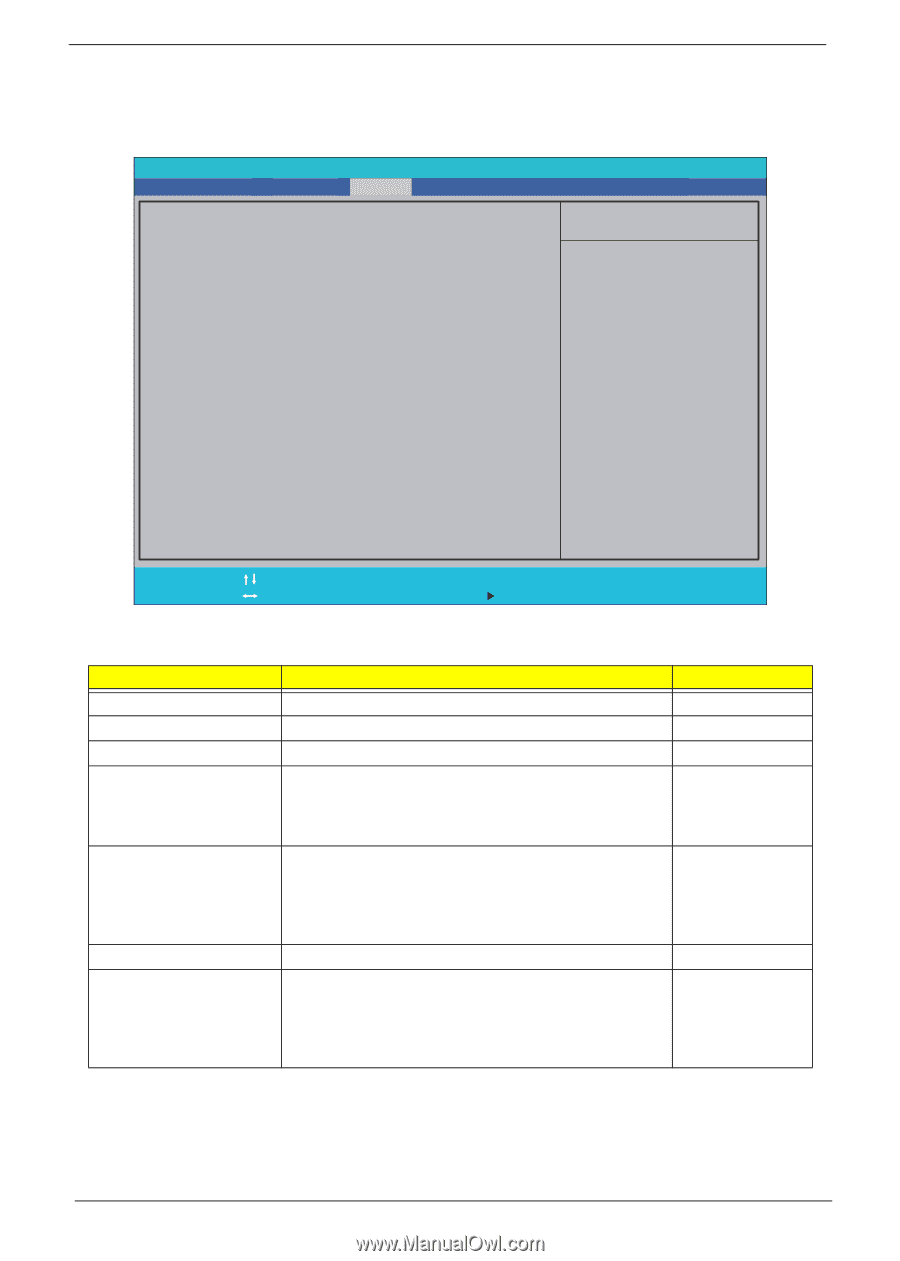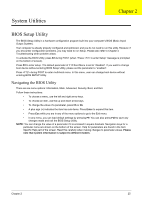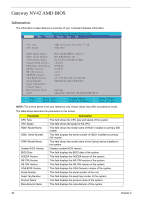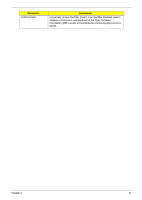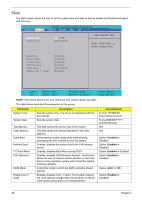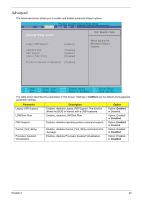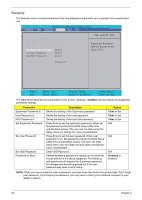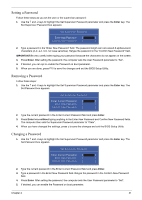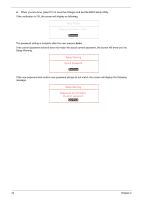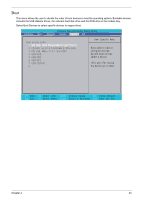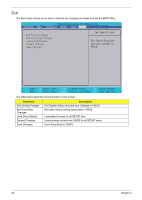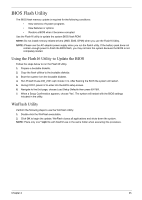Gateway NV-42 Service Guide - Page 40
Security, Phoenix SecureCoretm Setup Utility
 |
View all Gateway NV-42 manuals
Add to My Manuals
Save this manual to your list of manuals |
Page 40 highlights
Security The Security screen contains parameters that help safeguard and protect your computer from unauthorized use. Phoenix SecureCore(tm) Setup Utility Information Main Advanced Security Boot Exit Supervisor Password Is: Clear User Password Is: Clear HDD Password Is: Clear Set Supervisor Password [Enter] Set User Password [Enter] Set HDD Password [Enter] Item Specific Help Supervisor Password controls access to the setup utility. Password on Boot [Disabled] F1 Help ESC Exit Select Item F5/F6 Change Values F9 Setup Default S e l e c t M e n u Ente r S e l e c t S u b M e n u F 10 S a v e a n d E x i t The table below describes the parameters in this screen. Settings in boldface are the default and suggested parameter settings. Parameter Description Option Supervisor Password Is User Password Is HDD Password Is Set Supervisor Password Set User Password Set HDD Password Password on Boot Shows the setting of the Supervisor password Shows the setting of the user password. Shows the setting of the hard disk password. Press Enter to set the supervisor password. When set, this password protects the BIOS Setup Utility from unauthorized access. The user can not either enter the Setup menu nor change the value of parameters. Press Enter to set the user password. When user password is set, this password protects the BIOS Setup Utility from unauthorized access. The user can enter Setup menu only and does not have right to change the value of parameters. Enter HDD Password. Defines whether a password is required or not while the events defined in this group happened. The following sub-options are all requires the Supervisor password for changes and should be grayed out if the user password was used to enter setup. Clear or Set Clear or Set Clear or Set N/A N/A N/A Disabled or Enabled NOTE: When you are prompted to enter a password, you have three tries before the system halts. Don't forget your password. If you forget your password, you may have to return your notebook computer to your dealer to reset it. 30 Chapter 2