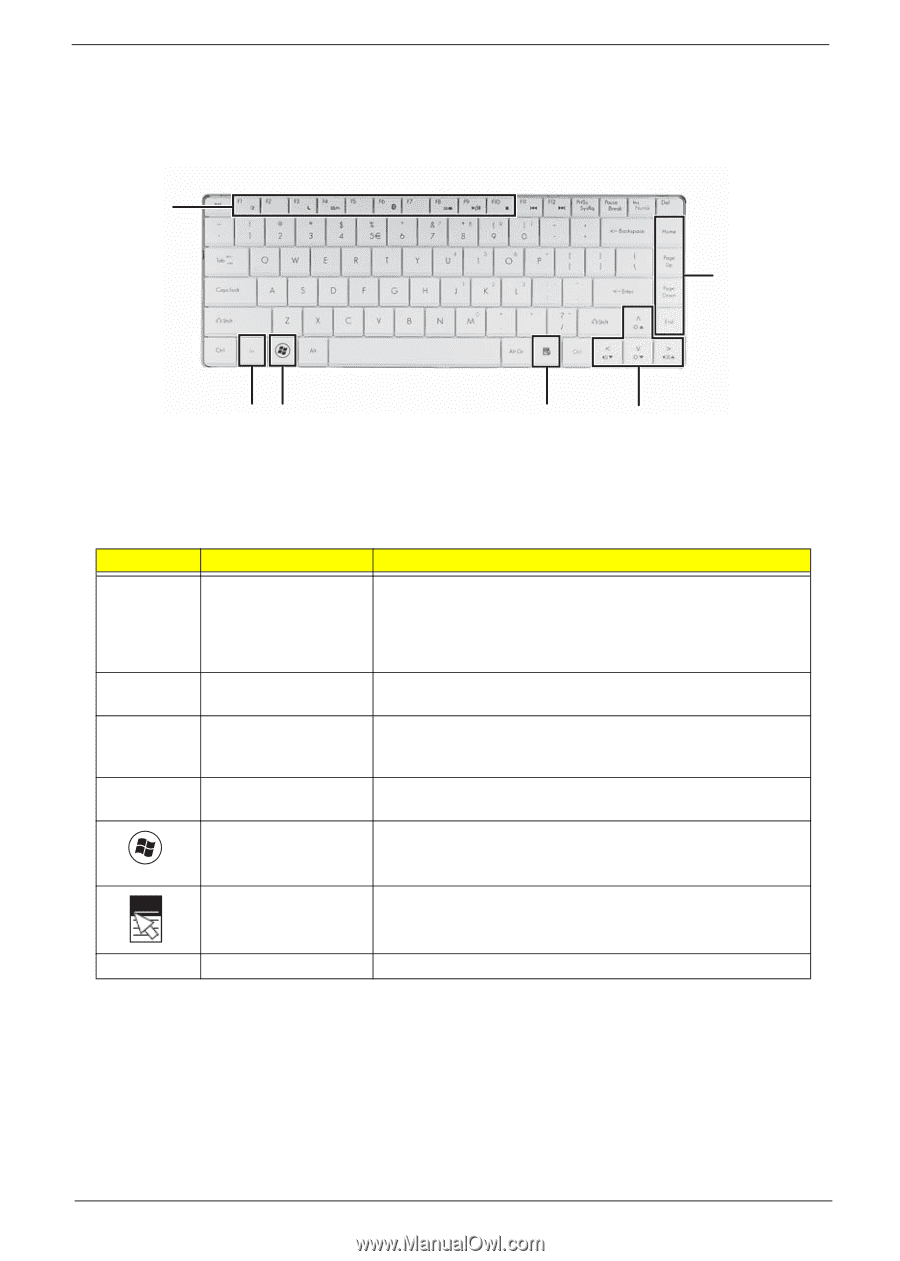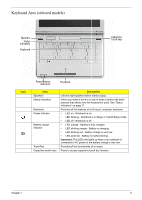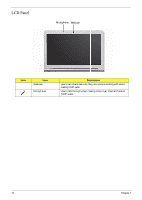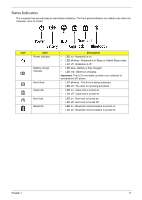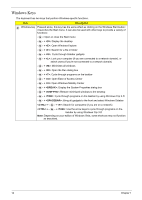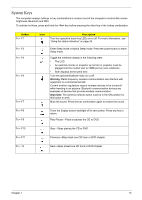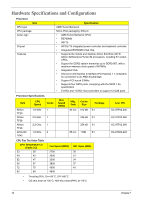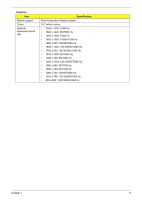Gateway NV-42 Service Guide - Page 23
Using the Keyboard, Key Types
 |
View all Gateway NV-42 manuals
Add to My Manuals
Save this manual to your list of manuals |
Page 23 highlights
Using the Keyboard Your Gateway NV42 has a close-to-full-sized keyboard and an embedded numeric keypad, separate cursor, lock, function and special keys. Function keys/ System keys Navigation keys FN key Windows key Application key Arrow keys Key Types The keyboard has several different types of keys. Some keys perform specific actions when pressed alone and other actions when pressed in combination with another key. Icon Key Type Function keys System keys Navigation keys Fn key Windows key Application key Description Press these keys labeled F1 to F12 to perform actions in programs. For example, pressing F1 may open help. Each program uses different function keys for different purposes. See the program documentation to find out more about the function key actions. Press these colored keys in combination with the Fn key to perform specific actions. See "System Keys" on page 15. Press these keys to move the cursor to the beginning of a line, to the end of a line, up the page, down the page, to the beginning of a document, or to the end of a document. Press the Fn key in combination with a colored system key to perform a specific action. Press this key to open the Windows Start menu. This key can also be used in combination with other keys to open utilities. See "Windows Keys" on page 14. Press this key for quick access to shortcut menus and help assistants in Windows. Arrow keys Press these keys to move the cursor up, down, right, or left. Chapter 1 13