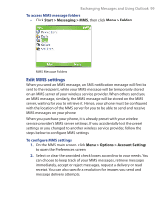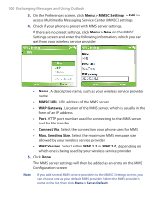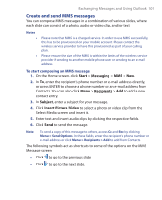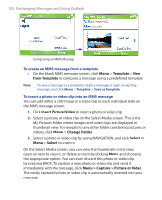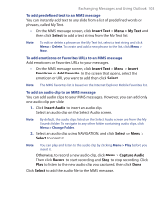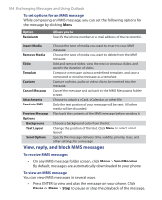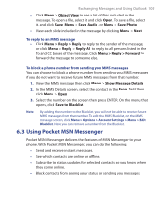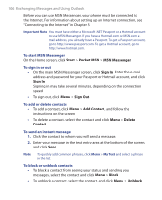HTC S621 User Manual - Page 104
View, reply, and block MMS messages, Send/Receive, Pause
 |
UPC - 821793000233
View all HTC S621 manuals
Add to My Manuals
Save this manual to your list of manuals |
Page 104 highlights
104 Exchanging Messages and Using Outlook To set options for an MMS message While composing an MMS message, you can set the following options for the message by clicking Menu. Option Recipients Allows you to Specify the phone number or e-mail address of the recipient(s). Insert Media Choose the type of media you want to insert to your MMS message. Remove Media Choose the type of media you want to delete from the MMS message. Slides Add and remove slides, view the next or previous slides, and specify the duration of slides. Template Compose a message using a predefined template, and save a composed or existing message as a template. Capture Capture a photo, audio or video clip to be inserted into the message. Cancel Message Cancel the message and go back to the MMS Messaging folders screen. Attachments Choose to attach a vCard, vCalendar, or other file. Send via SMS Only the text portion of your message will be sent. All other media will be discarded. Preview Message Play back the contents of the MMS message before sending it. Options Background Choose a background color from the list. Text Layout Change the position of the text. Click Menu to select a text layout. Send Options Specify the message delivery time, validity, priority, class, and other settings for a message. View, reply, and block MMS messages To receive MMS messages • On any MMS message folder screen, click Menu > Send/Receive. By default, messages are automatically downloaded to your phone. To view an MMS message You can view MMS messages in several ways. • Press ENTER to view and play the message on your phone. Click Pause or Menu > Stop to pause or stop the playback of the message.