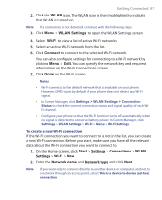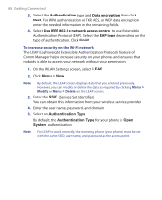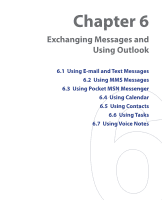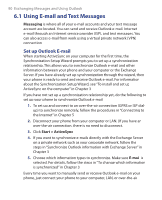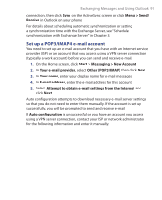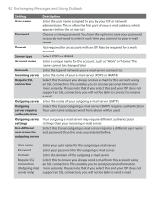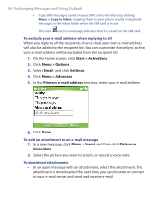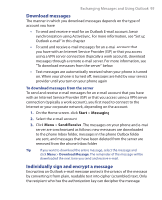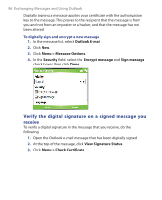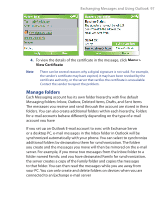HTC S621 User Manual - Page 92
Exchanging Messages and Using Outlook, Setting, Description
 |
UPC - 821793000233
View all HTC S621 manuals
Add to My Manuals
Save this manual to your list of manuals |
Page 92 highlights
92 Exchanging Messages and Using Outlook Setting Description User name Enter the user name assigned to you by your ISP or network administrator. This is often the first part of your e-mail address, which appears before the at sign (@). Password Choose a strong password. You have the option to save your password so you do not need to enter it each time you connect to your e-mail server. Domain Not required for an account with an ISP. May be required for a work account. Server type Select POP3 or IMAP4. Account name Enter a unique name for the account, such as "Work" or "Home."This name cannot be changed later. Network Enter the type of network your e-mail server connects to. Incoming server Enter the name of your e-mail server (POP3 or IMAP4). Require SSL connection Select this to ensure you always receive e-mail for this account using an SSL connection. This enables you to receive personal information more securely. Please note that if you select this and your ISP does not support an SSL connection, you will not be able to connect to receive e-mail. Outgoing server Enter the name of your outgoing e-mail server (SMTP). Outgoing server requires authentication Select this if your outgoing e-mail server (SMTP) requires authentication. Your user name and password from above will be used. Outgoing server Your outgoing e-mail server may require different authentication settings settings than your incoming e-mail server. Use different Select this if your outgoing e-mail server requires a different user name user name for and password than the ones you entered before. outgoing server User name Password Domain Require SSL connection (Outgoing mail server only) Enter your user name for the outgoing e-mail server. Enter your password for the outgoing e-mail server. Enter the domain of the outgoing e-mail server. Select this to ensure you always send e-mail from this account using an SSL connection. This enables you to send personal information more securely. Please note that if you select this and your ISP does not support an SSL connection, you will not be able to send e-mail.