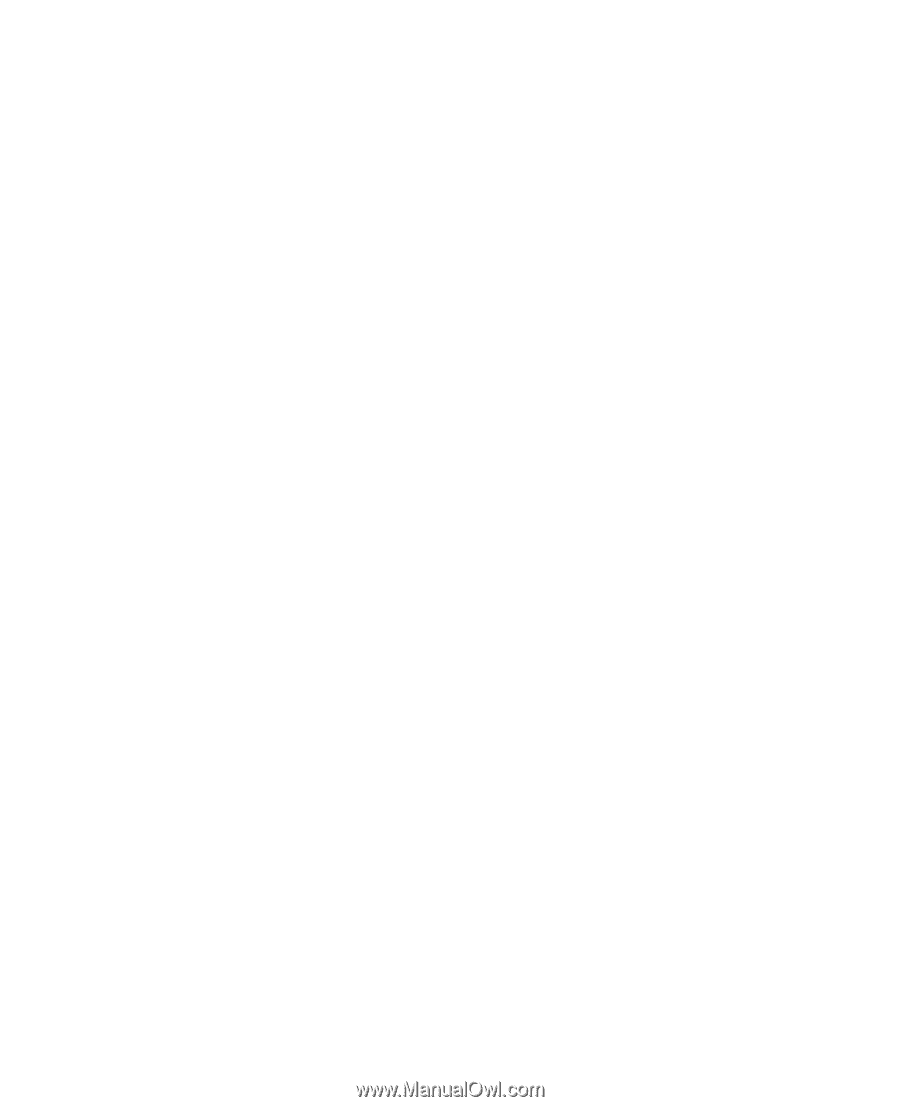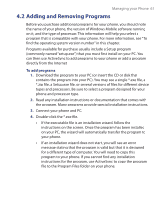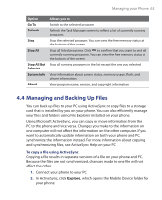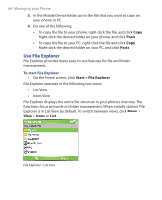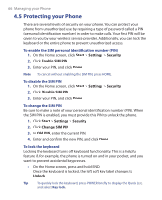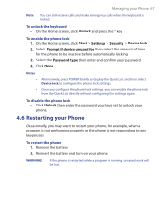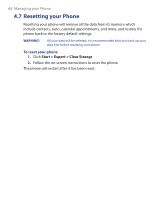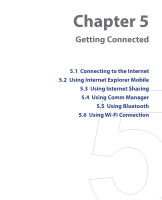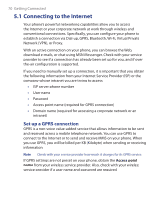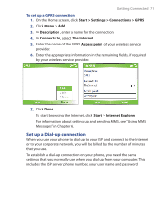HTC S621 User Manual - Page 66
Protecting your Phone, Start, Settings, Security, Enable SIM PIN, Old PIN, Unlock - unlocked
 |
UPC - 821793000233
View all HTC S621 manuals
Add to My Manuals
Save this manual to your list of manuals |
Page 66 highlights
66 Managing your Phone 4.5 Protecting your Phone There are several levels of security on your phone. You can protect your phone from unauthorized use by requiring a type of password called a PIN (personal identification number) in order to make calls. Your first PIN will be given to you by your wireless service provider. Additionally, you can lock the keyboard or the entire phone to prevent unauthorized access. To enable the SIM personal Identification number (PIN) 1. On the Home screen, click Start > Settings > Security. 2. Click Enable SIM PIN. 3. Enter your PIN, and click Done. Note To cancel without enabling the SIM PIN, press HOME. To disable the SIM PIN 1. On the Home screen, click Start > Settings > Security. 2. Click Disable SIM PIN. 3. Enter your PIN, and click Done. To change the SIM PIN Be sure to make a note of your personal identification number (PIN). When the SIM PIN is enabled, you must provide this PIN to unlock the phone. 1. Click Start > Settings > Security. 2. Click Change SIM PIN. 3. In Old PIN, enter the current PIN. 4. Enter and confirm the new PIN, and click Done. To lock the keyboard Locking the keyboard turns off keyboard functionality. This is a helpful feature if, for example, the phone is turned on and in your pocket, and you want to prevent accidental keypresses. • On the Home screen, press and hold END. Once the keyboard is locked, the left soft key label changes to Unlock. Tip To quickly lock the keyboard, press POWER briefly to display the Quick List, and select Key lock.