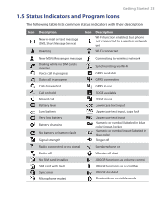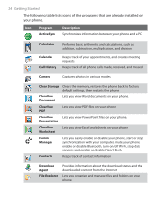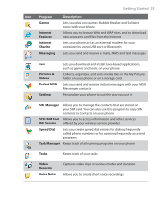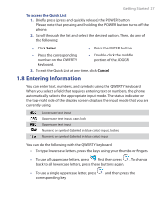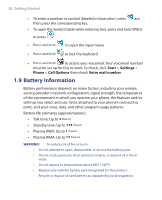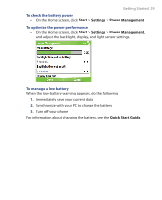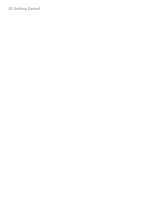HTC S621 User Manual - Page 27
Entering Information, To access the Quick List
 |
UPC - 821793000233
View all HTC S621 manuals
Add to My Manuals
Save this manual to your list of manuals |
Page 27 highlights
Getting Started 27 To access the Quick List 1. Briefly press (press and quickly release) the POWER button. Please note that pressing and holding the POWER button turns off the phone. 2. Scroll through the list and select the desired option. Then, do any of the following: • Click Select. • Press the ENTER button. • Press the corresponding number on the QWERTY keyboard. • Double-click the middle portion of the JOGGR. 3. To exit the Quick List at any time, click Cancel. 1.8 Entering Information You can enter text, numbers, and symbols using the QWERTY keyboard. When you select a field that requires entering text or numbers, the phone automatically selects the appropriate input mode. The status indicator on the top-right side of the display screen displays the input mode that you are currently using. Lowercase text input Uppercase text input, caps lock Uppercase text input Numeric or symbol (labeled in blue color) input, locked Numeric or symbol (labeled in blue color) input You can do the following with the QWERTY keyboard: • To type lowercase letters, press the keys using your thumbs or fingers. • To use all uppercase letters, press first then press . To change back to all lowercase letters, press these buttons again. • To use a single uppercase letter, press corresponding key. and then press the