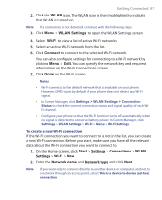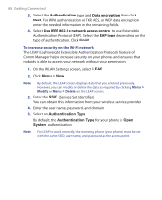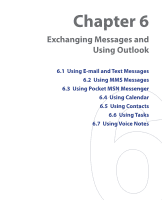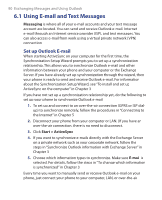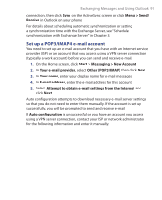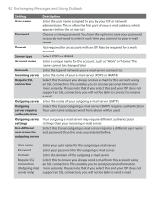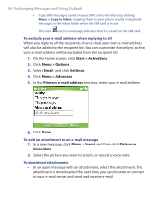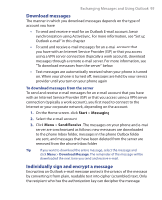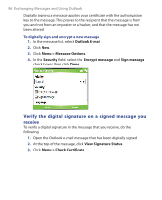HTC S621 User Manual - Page 91
Set up a POP3/IMAP4 e-mail account, Messaging > New Account
 |
UPC - 821793000233
View all HTC S621 manuals
Add to My Manuals
Save this manual to your list of manuals |
Page 91 highlights
Exchanging Messages and Using Outlook 91 connection, then click Sync on the ActiveSync screen or click Menu > Send/ Receive in Outlook on your phone. For details about scheduling automatic synchronization or setting a synchronization time with the Exchange Server, see "Schedule synchronization with Exchange Server" in Chapter 3. Set up a POP3/IMAP4 e-mail account You need to set up an e-mail account that you have with an Internet service provider (ISP) or an account that you access using a VPN server connection (typically a work account) before you can send and receive e-mail. 1. On the Home screen, click Start > Messaging > New Account. 2. In Your e-mail provider, select Other (POP3/IMAP) then click Next. 3. In Your name, enter your display name for e-mail messages. 4. In E-mail address, enter the e-mail address for this account. 5. Select Attempt to obtain e-mail settings from the Internet and click Next. Auto configuration attempts to download necessary e-mail server settings so that you do not need to enter them manually. If the account is set up successfully, you will be prompted to send and receive e-mail. If Auto configuration is unsuccessful or you have an account you access using a VPN server connection, contact your ISP or network administrator for the following information and enter it manually: