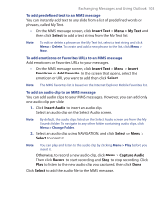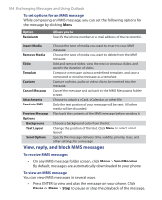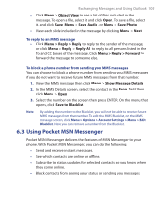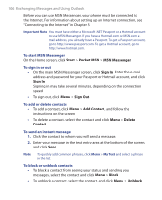HTC S621 User Manual - Page 108
Using Contacts, Start, Calendar, Month View, Week View, Go to Today, Month, Agenda View
 |
UPC - 821793000233
View all HTC S621 manuals
Add to My Manuals
Save this manual to your list of manuals |
Page 108 highlights
108 Exchanging Messages and Using Outlook 1. On the Home screen, click Start > Calendar. 2. Do one of the following: • Click Menu > Month View. • Click Menu > Week View. • Click Menu > Go to Today, or from Week or Month view, click Menu > Agenda View. To send a calendar appointment You can send a calendar appointment to another phone over MMS. 1. On the Home screen, click Start > Calendar. 2. Select an appointment, then click Menu > Send as vCalendar. 3. Enter the recipient in the To line of the MMS message, then click Send. Tip You can also beam an appointment or a calendar item. 6.5 Using Contacts Contacts is your address book and information storage for the people and businesses you communicate with. Store phone numbers, e-mail addresses, home addresses, and any other information that relates to a contact, such as a birthday or an anniversary date. You can also add a picture or assign a ring tone to a contact. From the contact list, you can quickly communicate with people. Click a contact in the list for a summary of contact information. From there, you can call or send a message. If you use Outlook on your PC, you can synchronize contacts between your phone and PC. To create a new contact on your phone 1. On the Home screen, click Start > Contacts > New. 2. Enter information for the new contact. 3. Click Done.