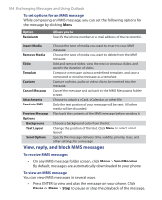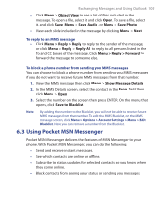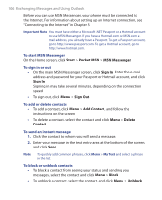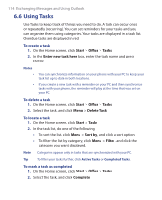HTC S621 User Manual - Page 109
Start, Contacts, New SIM, Start > Contacts, To create a new contact on your SIM card
 |
UPC - 821793000233
View all HTC S621 manuals
Add to My Manuals
Save this manual to your list of manuals |
Page 109 highlights
Exchanging Messages and Using Outlook 109 Tips • • If someone who is not in your list of contacts calls you or sends you a message, you can quickly create a contact from Call History or from the message by clicking Menu > Save to Contacts. In the list of contact information, you will see where you can add a picture or assign a ring tone to a contact. To create a new contact on your SIM card 1. On the Home screen, click Start > Contacts > Menu > New SIM Contact. 2. Enter information for the new contact then click Done. Tip To manage your SIM card contacts, use SIM Manager. To access SIM Manager, click Start > Expert > SIM Manager. SIM Manager lets you copy contacts from Contacts to the SIM card, add SIM card contents to Contacts, show SIM card storage information, edit and delete SIM card contacts and more. To view and edit a contact information 1. On the Home screen, click Start > Contacts. 2. Click the contact whose information you want to view. 3. To edit the information, click Menu > Edit. 4. When finished making changes, click Done. To call a contact from the contact list 1. On the Home screen, click Start > Contacts. 2. Click the contact to call. 3. Press TALK ( ). The contact's default phone number is dialed. Tip To call a phone number other than the default, click the contact, scroll to the number you want to dial, and press TALK ( ). To send an e-mail to a contact 1. On the Home screen, click Start > Contacts. 2. Click the contact. 3. Click the e-mail address. 4. Select the e-mail account to use. 5. Enter a subject, compose your message, and click Send.