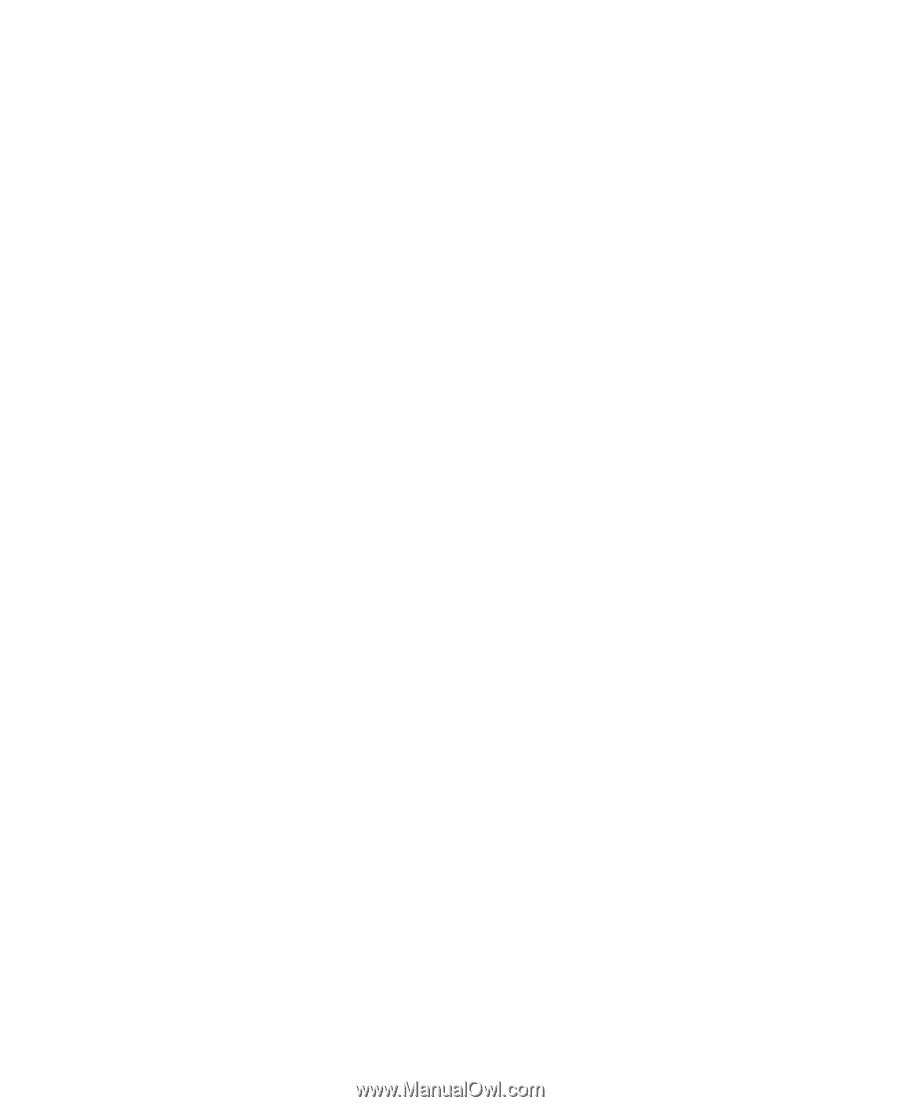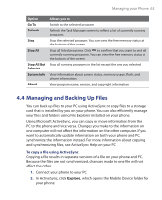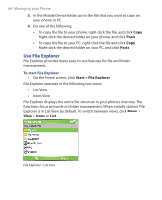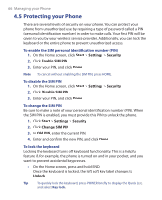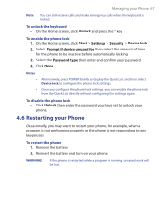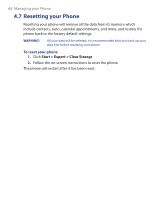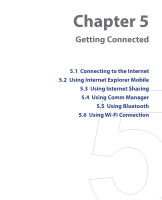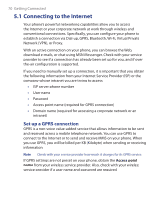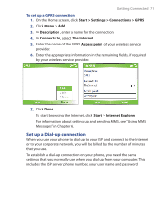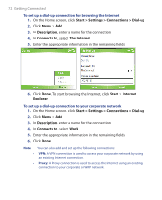HTC S621 User Manual - Page 67
Restarting your Phone, Unlock, Start, Settings, Security, Device lock, Prompt if device unused
 |
UPC - 821793000233
View all HTC S621 manuals
Add to My Manuals
Save this manual to your list of manuals |
Page 67 highlights
Managing your Phone 67 Note You can still receive calls and make emergency calls when the keyboard is locked. To unlock the keyboard • On the Home screen, click Unlock and press the * key. To enable the phone lock 1. On the Home screen, click Start > Settings > Security > Device lock. 2. Select Prompt if device unused for then select the amount of time for the phone to be inactive before automatically locking. 3. Select the Password type then enter and confirm your password. 4. Click Done. Notes • • Alternatively, press POWER briefly to display the Quick List and then select Device lock to configure the phone lock settings. Once you configure the phone lock settings, you can enable the phone lock from the Quick List directly without configuring the settings again. To disable the phone lock • Click Unlock then enter the password you have set to unlock your phone. 4.6 Restarting your Phone Occasionally, you may want to restart your phone, for example, when a program is not performing properly or the phone is not responding to any keypresses. To restart the phone 1. Remove the battery. 2. Reinsert the battery and turn on your phone. WARNING! If the phone is restarted while a program is running, unsaved work will be lost.