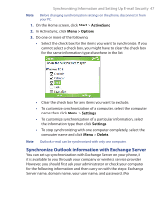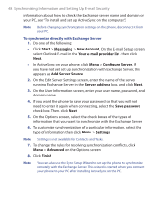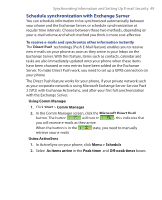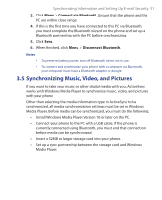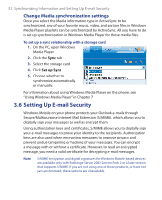HTC S621 User Manual - Page 48
Start, Messaging, New Account, Your e-mail provider list, Configure Server, Add Server Source
 |
UPC - 821793000233
View all HTC S621 manuals
Add to My Manuals
Save this manual to your list of manuals |
Page 48 highlights
48 Synchronizing Information and Setting Up E-mail Security information about how to check the Exchange server name and domain on your PC, see "To install and set up ActiveSync on the computer.") Note Before changing synchronization settings on the phone, disconnect it from your PC. To synchronize directly with Exchange Server 1. Do one of the following: • Click Start > Messaging > New Account. On the E-mail Setup screen, select Outlook E-mail in the Your e-mail provider list, then click Next. • In ActiveSync on your phone, click Menu > Configure Server. If you have not yet set up synchronization with Exchange Server, this appears as Add Server Source. 2. On the Edit Server Settings screen, enter the name of the server running Exchange Server in the Server address box, and click Next. 3. On the User Information screen, enter your user name, password, and domain name. 4. If you want the phone to save your password so that you will not need to enter it again when connecting, select the Save password check box. Then, click Next. 5. On the Options screen, select the check boxes of the types of information that you want to synchronize with the Exchange Server. 6. To customize synchronization of a particular information, select the type of information then click Menu > Settings. Note Settings is not available for Contacts and Tasks. 7. To change the rules for resolving synchronization conflicts, click Menu > Advanced on the Options screen. 8. Click Finish. Note You can also use the Sync Setup Wizard to set up the phone to synchronize remotely with the Exchange Server. This wizard is started when you connect your phone to your PC after installing ActiveSync on the PC.