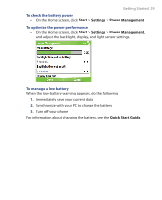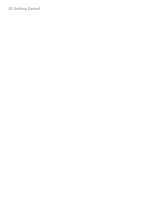HTC S621 User Manual - Page 34
Make a call from Contacts, Make a call from Call History, Start > Contacts, Start, Contacts
 |
UPC - 821793000233
View all HTC S621 manuals
Add to My Manuals
Save this manual to your list of manuals |
Page 34 highlights
34 Using Phone Features Make a call from Contacts 1. On the Home screen, click Start > Contacts. 2. Select the desired contact, and press TALK ( ). You can also select the desired contact in the contact list, and press the ENTER button twice (once to view the contact details, and once to dial the associated number). To specify the number to dial By default, the mobile telephone number (m) of a contact is dialed when you make a call from Contacts; however, you can choose to dial a different phone number. 1. On the Home screen, click Start > Contacts. 2. Select the contact. 3. Press NAVIGATION left or right. The letter representing the number changes to m (mobile), w (work), or h (home). You can also select a contact in the contact list, and press ENTER to view details and different numbers associated with the contact. Select a number and press TALK ( ) or press ENTER to dial the number. • You may also access the contact list by clicking Contacts on the Home Screen. • To view or edit information associated with the selected contact, click Menu > Edit. • To save a contact on your SIM card, click Menu > Save to SIM. Make a call from Call History 1. On the Home screen, click Start > Call History. 2. Select a name or number, and press TALK ( ). In the Call History screen, press ENTER to view details, such as the dialed, missed, or received call, call duration, date, and time. Pressing ENTER again dials the associated number. To customize calls You can select various options on the Call History screen to customize and filter the calls made, received, or missed.