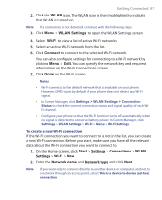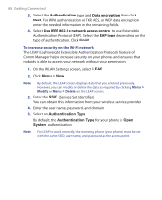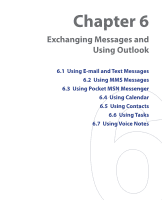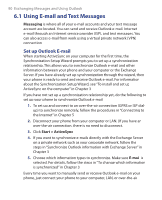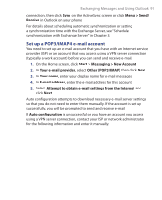HTC S621 User Manual - Page 86
Using Wi-Fi Connection, Start > Control Panel > Network Connections
 |
UPC - 821793000233
View all HTC S621 manuals
Add to My Manuals
Save this manual to your list of manuals |
Page 86 highlights
86 Getting Connected h. On your phone's Partnership Settings screen, you can change the display name for the computer, then click Finish. 3. Now, open the Internet Sharing program on your phone. Click Start > Expert > Internet Sharing. 4. Select Bluetooth PAN as the PC Connection. 5. From the Network Connection list, select the name of the connection that your phone uses to connect to the Internet. 6. Click Connect. 7. On your computer, set up a Bluetooth Personal Area Network (PAN) with your phone: a. Click Start > Control Panel > Network Connections. b. Under Personal Area Network, click the Bluetooth Network Connection icon. c. Under Network Tasks, click View Bluetooth network devices. d. In the Bluetooth Personal Area Network Devices dialog box, select your phone, then click Connect. 8. On the Internet Sharing screen on your phone, check if a connected status is displayed, which indicates that your computer has been successfully connected to the Internet using your phone as a Bluetooth modem. 5.6 Using Wi-Fi Connection Wi-Fi provides wireless Internet access over distances of up to 100 meters. To use Wi-Fi on your phone, you need access to a wireless access point of your service provider. When you are in public places such as in a coffee shop or restaurant, you will need access to their public wireless access points (also referred to as "hotspots"). Note The availability and range of your phone's Wi-Fi signal depends on the number, infrastructure, and other objects through which the signal passes. To connect to an existing Wi-Fi network 1. On the Home screen, click Start > Comm Manager. This opens the Comm Manager screen.