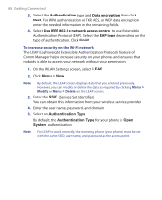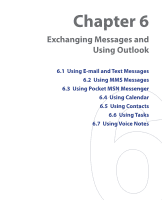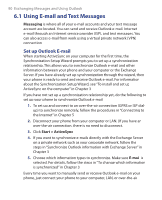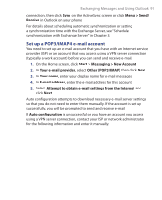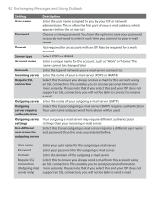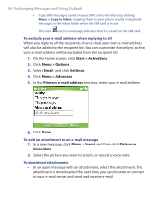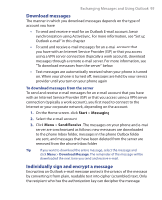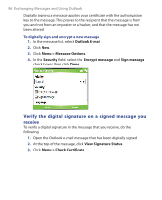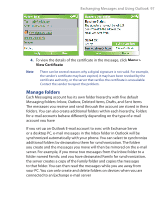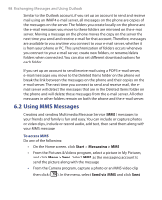HTC S621 User Manual - Page 93
Send and receive messages, Start, Messaging, Text Messages, Select, Reply, or click Menu, Reply All or
 |
UPC - 821793000233
View all HTC S621 manuals
Add to My Manuals
Save this manual to your list of manuals |
Page 93 highlights
Exchanging Messages and Using Outlook 93 Send and receive messages To compose and send an e-mail or text message 1. On the Home screen, click Start > Messaging. 2. Select an e-mail account, or select Text Messages. Then, click Select. 3. Click New. 4. Enter the e-mail address or phone number of one or more recipients, separating them with a semicolon (;). To access addresses and phone numbers from Contacts, in To, press ENTER and select a recipient from the list. 5. Enter a message. 6. Click Send. Note If you are working offline, e-mail messages are moved to the Outbox folder and will be sent the next time you connect. Text messages are sent immediately. Tips • • • To set the priority of an e-mail message, click Menu > Message Options. To cancel any message, click Menu > Cancel Message. If you are sending a text message and want to know if it was received, before sending the message, click Menu > Message Options. Select Request message delivery notification. To reply to or forward a message 1. From an open message, click Reply, or click Menu > Reply All or Forward. 2. Enter a message in the message area. 3. Click Send. Notes • • If you are replying to or forwarding e-mail from Outlook E-mail, you will send less data if you do not edit the original message. This may reduce data transfer costs based on your rate plan. Save your SMS messages to your SIM card by clicking Menu > Copy to SIM.