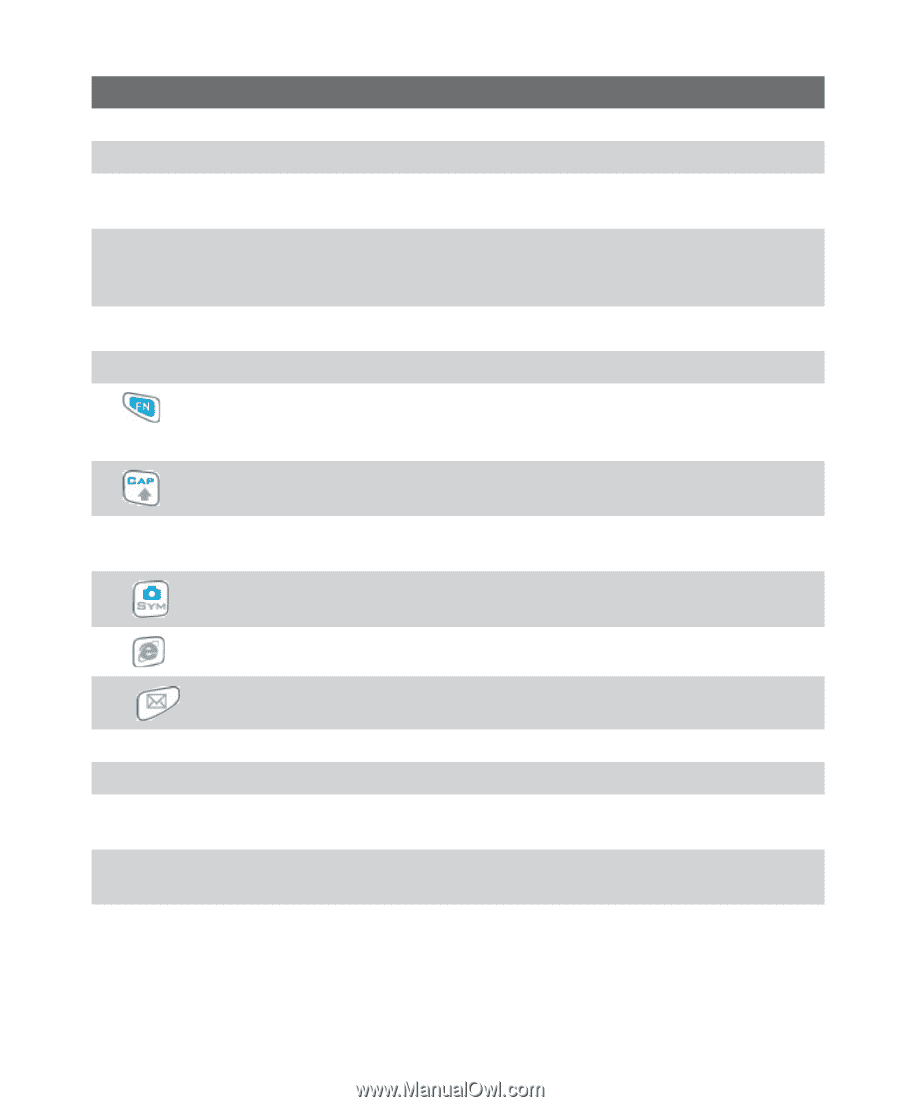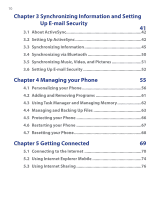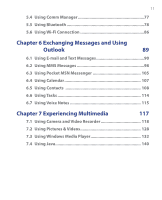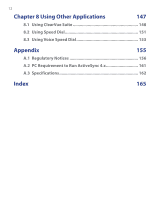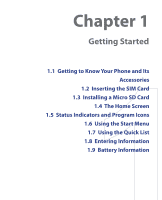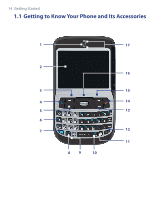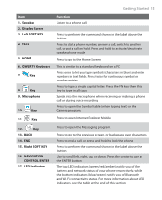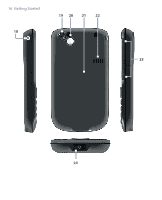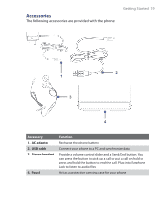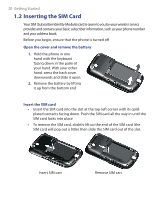HTC S621 User Manual - Page 15
Getting Started, Speaker, Display Screen, Left SOFT KEY, QWERTY Keyboard, Microphone, Right, SOFT KEY - soft keys
 |
UPC - 821793000233
View all HTC S621 manuals
Add to My Manuals
Save this manual to your list of manuals |
Page 15 highlights
Getting Started 15 Item 1. Speaker 2. Display Screen 3. Left SOFT KEY 4. TALK 5. HOME 6. QWERTY Keyboard 7. Key 8. Key 9. Microphone 10. Key 11. Key Function Listen to a phone call. Press to perform the command shown in the label above the button. Press to dial a phone number, answer a call, switch to another call, or put a call on hold. Press and hold to activate/deactivate speakerphone mode. Press to go to the Home Screen. This is similar to a standard keyboard on a PC. Press once to let you type symbols (characters in blue) and enter numbers in text fields. Press twice for continuous symbol or number entries. Press to type a single capital letter. Press the FN key then this key to type in all caps. Speak into the microphone when receiving or making a phone call or during voice recording. Press to open the Symbol table (when typing text) or the Camera program. Press to open Internet Explorer Mobile. 12. Key 13. BACK 14. END 15. Right SOFT KEY 16. NAVIGATION CONTROL/ENTER 17. LED Indicators Press to open the Messaging program. Press to go to the previous screen, or backspace over characters. Press to end a call, or press and hold to lock the phone. Press to perform the command shown in the label above the button. Use to scroll left, right, up, or down. Press the center to use as the ENTER button. The top LED indicators (green/red/amber) notify you of the battery and network status of your phone respectively, while the bottom indicators (blue/green) notify you of Bluetooth and Wi-Fi connectivity status. For more information about LED Indicators, see the table at the end of this section.