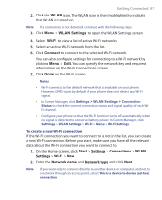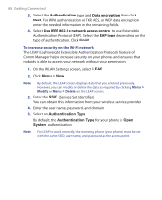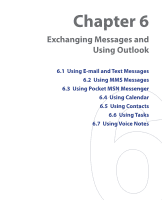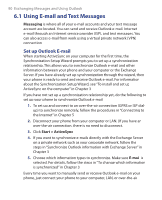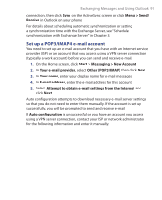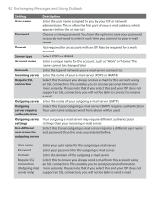HTC S621 User Manual - Page 87
Start, Settings, Connections, Wi-Fi, Network name, WLAN Settings, Connect
 |
UPC - 821793000233
View all HTC S621 manuals
Add to My Manuals
Save this manual to your list of manuals |
Page 87 highlights
Getting Connected 87 2. Click the WLAN icon. The WLAN icon is then highlighted to indicate that WLAN is turned on. Note If a connection is not detected, continue with the following steps. 3. Click Menu > WLAN Settings to open the WLAN Settings screen. 4. Select Wi-Fi to view a list of active Wi-Fi networks. 5. Select an active Wi-Fi network from the list. 6. Click Connect to connect to the selected Wi-Fi network. You can also configure settings for connecting to a Wi-Fi network by clicking Menu > Edit. You can specify the network key and required information on the Wi-Fi Connections screen. 7. Click Done on the Wi-Fi screen. Notes • Wi-Fi connects to the default network that is available on your phone. However, GPRS starts by default if your phone does not detect any Wi-Fi signal. • In Comm Manager, click Settings > WLAN Settings > Connection Status to check the current connection status and signal quality of each WiFi channel. • Configure your phone so that the Wi-Fi function turns off automatically when no signal is detected to conserve battery power. In Comm Manager, click Setttings > WLAN Settings > Wi-Fi > Menu > Wi-Fi Settings. To create a new Wi-Fi connection If the Wi-FI connection you want to connect to is not in the list, you can create a new Wi-Fi connection. Before you start, make sure you have all the relevant data about the Wi-Fi connection you want to connect to. 1. On the Home screen, click Start > Settings > Connections > WLAN Settings > Wi-Fi > New. 2. Enter the Network name and Network type and click Next. Note If you want only to connect directly to another device or computer, and not to a network through an access point, select This is a device to device (ad-hoc) connection.