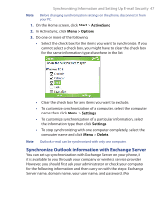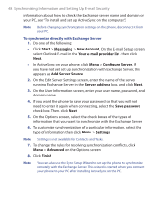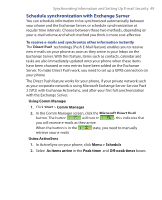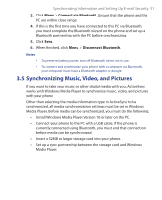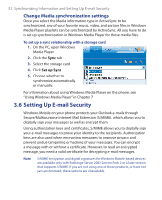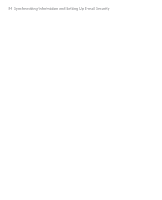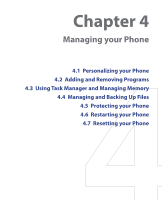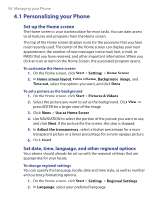HTC S621 User Manual - Page 51
Synchronizing Music, Video, and Pictures, Connect via Bluetooth, Disconnect Bluetooth
 |
UPC - 821793000233
View all HTC S621 manuals
Add to My Manuals
Save this manual to your list of manuals |
Page 51 highlights
Synchronizing Information and Setting Up E-mail Security 51 3. Click Menu > Connect via Bluetooth. Ensure that the phone and the PC are within close range. 4. If this is the first time you have connected to this PC via Bluetooth, you must complete the Bluetooth wizard on the phone and set up a Bluetooth partnership with the PC before synchronizing. 5. Click Sync. 6. When finished, click Menu > Disconnect Bluetooth. Notes • • To preserve battery power, turn off Bluetooth when not in use. To connect and synchronize your phone with a computer via Bluetooth, your computer must have a Bluetooth adapter or dongle. 3.5 Synchronizing Music, Video, and Pictures If you want to take your music or other digital media with you, ActiveSync works with Windows Media Player to synchronize music, video, and pictures with your phone. Other than selecting the media information type in ActiveSync to be synchronized, all media synchronization settings must be set in Windows Media Player. Before media can be synchronized, you must do the following: • Install Windows Media Player Version 10 or later on the PC. • Connect your phone to the PC with a USB cable. If the phone is currently connected using Bluetooth, you must end that connection before media can be synchronized. • Insert a 32MB or larger storage card into your phone. • Set up a sync partnership between the storage card and Windows Media Player.