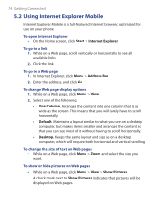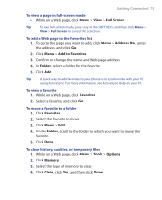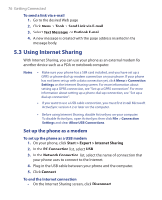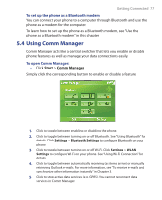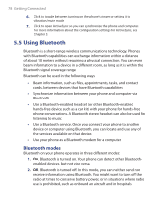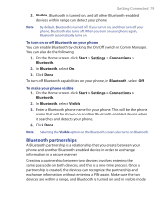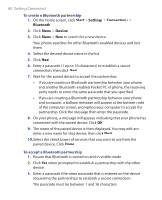HTC S621 User Manual - Page 79
Bluetooth partnerships, Visible, Start, Settings, Connections, Bluetooth
 |
UPC - 821793000233
View all HTC S621 manuals
Add to My Manuals
Save this manual to your list of manuals |
Page 79 highlights
Getting Connected 79 3. Visible. Bluetooth is turned on, and all other Bluetooth-enabled devices within range can detect your phone. Note By default, Bluetooth is turned off. If you turn it on, and then turn off your phone, Bluetooth also turns off. When you turn on your phone again, Bluetooth automatically turns on. To turn on or off Bluetooth on your phone You can enable Bluetooth by clicking the On/Off switch in Comm Manager. You can also do the following: 1. On the Home screen, click Start > Settings > Connections > Bluetooth. 2. In Bluetooth, select On. 3. Click Done. To turn off Bluetooth capabilities on your phone, in Bluetooth, select Off. To make your phone visible 1. On the Home screen, click Start > Settings > Connections > Bluetooth. 2. In Bluetooth, select Visible. 3. Enter a Bluetooth phone name for your phone. This will be the phone name that will be shown on another Bluetooth-enabled device when it searches and detects your phone. 4. Click Done. Note Selecting the Visible option on the Bluetooth screen also turns on Bluetooth. Bluetooth partnerships A Bluetooth partnership is a relationship that you create between your phone and another Bluetooth-enabled device in order to exchange information in a secure manner. Creating a partnership between two devices involves entering the same passcode on both devices, and this is a one-time process. Once a partnership is created, the devices can recognize the partnership and exchange information without entering a PIN again. Make sure the two devices are within a range, and Bluetooth is turned on and in visible mode.