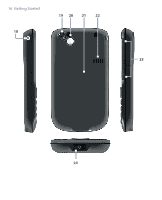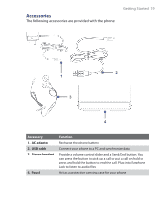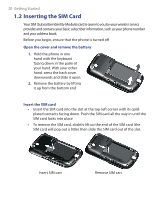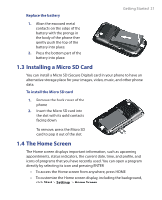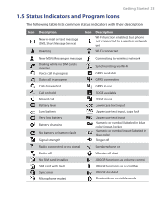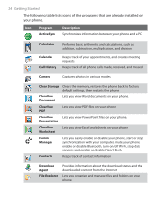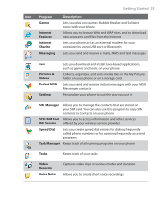HTC S621 User Manual - Page 21
Installing a Micro SD Card, 4 The Home Screen, Start, Settings, Home Screen - battery replacement
 |
UPC - 821793000233
View all HTC S621 manuals
Add to My Manuals
Save this manual to your list of manuals |
Page 21 highlights
Replace the battery 1. Align the exposed metal contacts on the edge of the battery with the prongs in the body of the phone then gently push the top of the battery into place. 2. Press the bottom part of the battery into place. Getting Started 21 1.3 Installing a Micro SD Card You can install a Micro SD (Secure Digital) card in your phone to have an alternative storage place for your images, video, music, and other phone data. To install the Micro SD card 1. Remove the back cover of the phone. 2. Insert the Micro SD card into the slot with its gold contacts facing down. To remove, press the Micro SD card to pop it out of the slot. 1.4 The Home Screen The Home screen displays important information, such as upcoming appointments, status indicators, the current date, time, and profile, and icons of programs that you have recently used. You can open a program directly by selecting its icon and pressing ENTER. • To access the Home screen from anywhere, press HOME. • To customize the Home screen display, including the background, click Start > Settings > Home Screen.