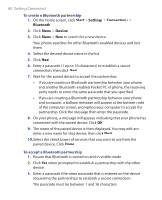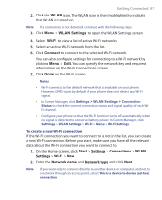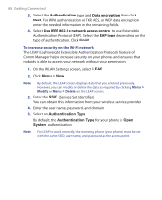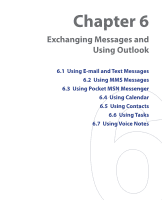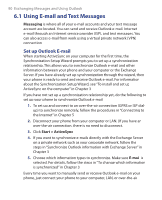HTC S621 User Manual - Page 85
Use the phone as a Bluetooth modem, In the Control Panel or System Tray, double-click
 |
UPC - 821793000233
View all HTC S621 manuals
Add to My Manuals
Save this manual to your list of manuals |
Page 85 highlights
Getting Connected 85 • The default folder on your computer where beamed items are stored may be C:\Documents and Settings\your_username\My Documents. • If your computer's Bluetooth adapter was installed using a third-party provided driver, the folder location where it stores beamed items will be indicated in the Information Exchange tab of the Bluetooth Configuration utility. Use the phone as a Bluetooth modem You can connect your phone to a notebook or desktop computer through Bluetooth and use the phone as a modem for the computer. For the computer to use the Internet connection of your phone, activate Internet Sharing on your phone, then set up a Bluetooth Personal Area Network (PAN) between the computer and your phone. 1. On your phone, turn on Bluetooth and set it to Visible mode. 2. Initiate a Bluetooth partnership from your phone by following the steps in "To create a Bluetooth partnership." Alternatively, you can initiate a Bluetooth partnership from the computer by following these steps (based on Windows XP SP2): a. In the Control Panel or System Tray, double-click the Bluetooth Devices icon. b. In the Bluetooth Devices window, click Add. c. The Add Bluetooth Device Wizard opens. Select the My device is set up and ready to be found check box, then click Next. d. The wizard then detects your phone and displays its name in the dialog box. Select the phone name, then click Next. e. Select Let me choose my own passkey, then enter a passkey (1 up to 16 digits) that will serve as an identification number for establishing a secure connection between your phone and the computer. Click Next. f. A confirmation message then appears on your phone. Click Yes to accept the connection, enter the same passcode, then click Next. g. On the computer, click Finish to exit the wizard.