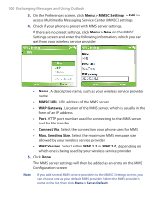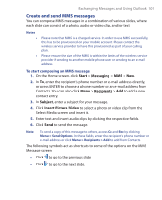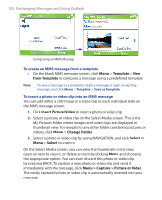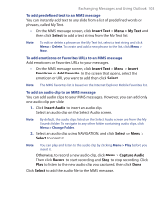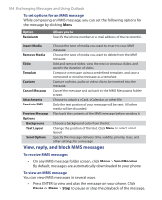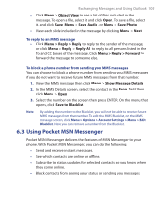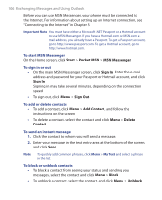HTC S621 User Manual - Page 105
Using Pocket MSN Messenger, Object View, Save Audio, Save Photo, Menu > Reply > Reply, Reply
 |
UPC - 821793000233
View all HTC S621 manuals
Add to My Manuals
Save this manual to your list of manuals |
Page 105 highlights
Exchanging Messages and Using Outlook 105 • Click Menu > Object View to see a list of files included in the message. To open a file, select it and click Open. To save a file, select it, and click Save, Menu > Save Audio, or Menu > Save Photo. • View each slide included in the message by clicking Menu > Next. To reply to an MMS message • Click Menu > Reply > Reply to reply to the sender of the message, or click Menu > Reply > Reply All to reply to all persons listed in the To and CC boxes of the message. Click Menu > Reply > Forward to forward the message to someone else. To block a phone number from sending you MMS messages You can choose to block a phone number from sending you MMS messages if you do not want to receive future MMS messages from that number. 1. View the MMS message then click Menu > Show Message Details. 2. In the MMS Details screen, select the contact in the From field then click Menu > Open. 3. Select the number on the screen then press ENTER. On the menu that opens, click Save to Blacklist. Note By adding the number to the Blacklist, you will not be able to receive future MMS messages from that number. To edit the MMS Blacklist, on the MMS message screen, click Menu > Options > Account Settings > Menu > Edit Blacklist. Here you can remove a number from the Blacklist. 6.3 Using Pocket MSN Messenger Pocket MSN Messenger delivers the features of MSN Messenger to your phone. With Pocket MSN Messenger, you can do the following: • Send and receive instant messages. • See which contacts are online or offline. • Subscribe to status updates for selected contacts so you know when they come online. • Block contacts from seeing your status or sending you messages.