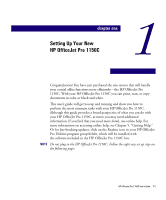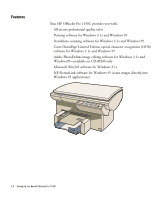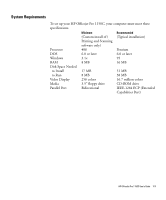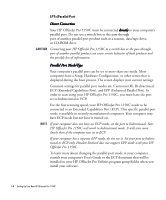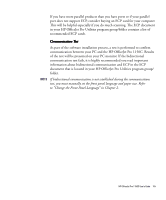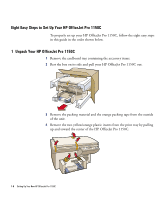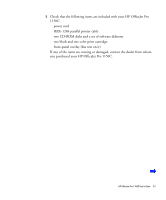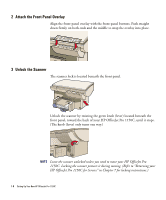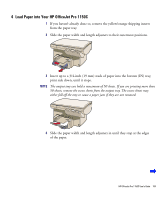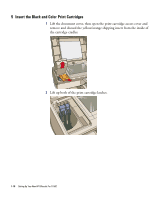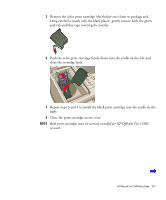HP 1150c HP OfficeJet Pro 1150C - (English) User Guide - Page 11
Eight Easy Steps to Set Up Your HP OfficeJet Pro 1150C, Unpack Your HP OfficeJet Pro 1150C
 |
View all HP 1150c manuals
Add to My Manuals
Save this manual to your list of manuals |
Page 11 highlights
Eight Easy Steps to Set Up Your HP OfficeJet Pro 1150C To properly set up your HP OfficeJet Pro 1150C, follow the eight easy steps in this guide in the order shown below. 1 Unpack Your HP OfficeJet Pro 1150C 1 Remove the cardboard tray containing the accessory items. 2 Rest the box on its side and pull your HP OfficeJet Pro 1150C out. 3 Remove the packing material and the orange packing tape from the outside of the unit. 4 Remove the two yellow/orange plastic inserts from the print tray by pulling up and toward the center of the HP OfficeJet Pro 1150C. 1-6 Setting Up Your New HP OfficeJet Pro 1150C
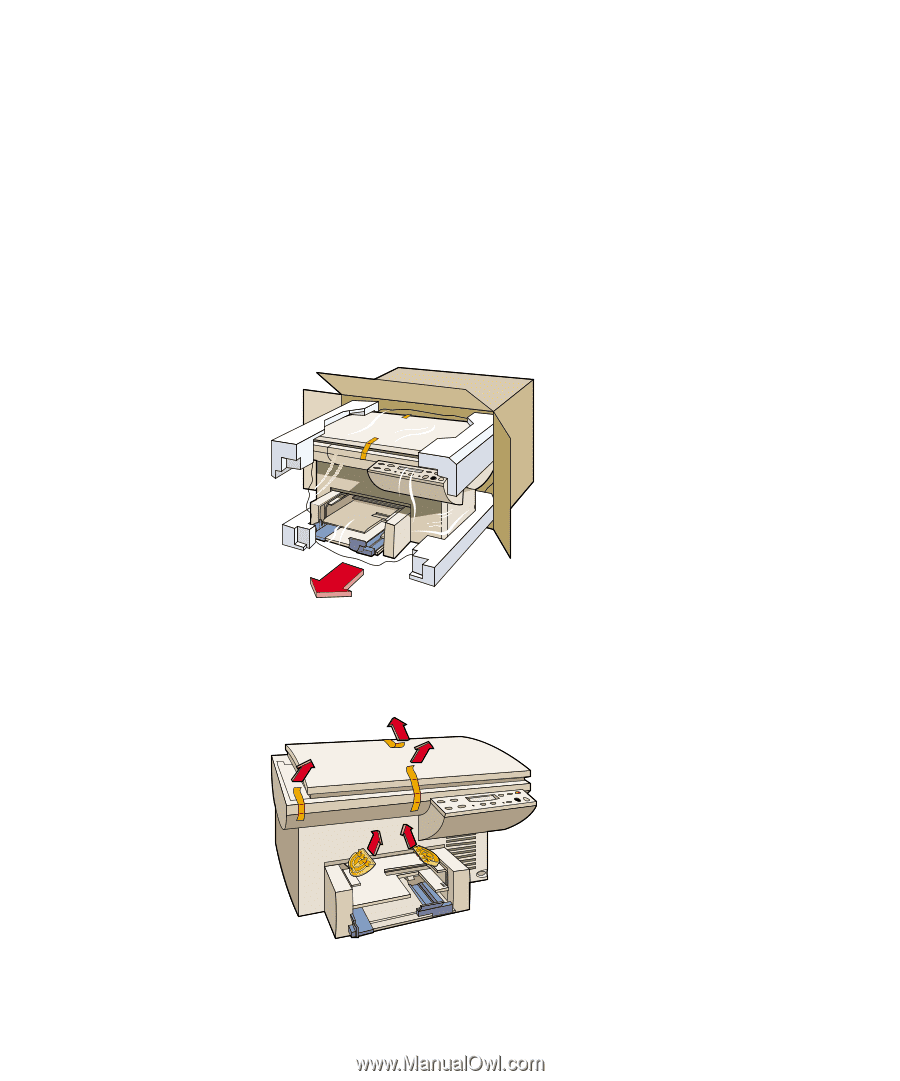
1-6
Setting Up Your New HP OfficeJet Pro 1150C
Eight Easy Steps to Set Up Your HP OfficeJet Pro 1150C
To properly set up your HP OfficeJet Pro 1150C, follow the eight easy steps
in this guide in the order shown below.
1
Unpack Your HP OfficeJet Pro 1150C
1
Remove the cardboard tray containing the accessory items.
2
Rest the box on its side and pull your HP OfficeJet Pro 1150C out.
3
Remove the packing material and the orange packing tape from the outside
of the unit.
4
Remove the two yellow/orange plastic inserts from the print tray by pulling
up and toward the center of the HP OfficeJet Pro 1150C.