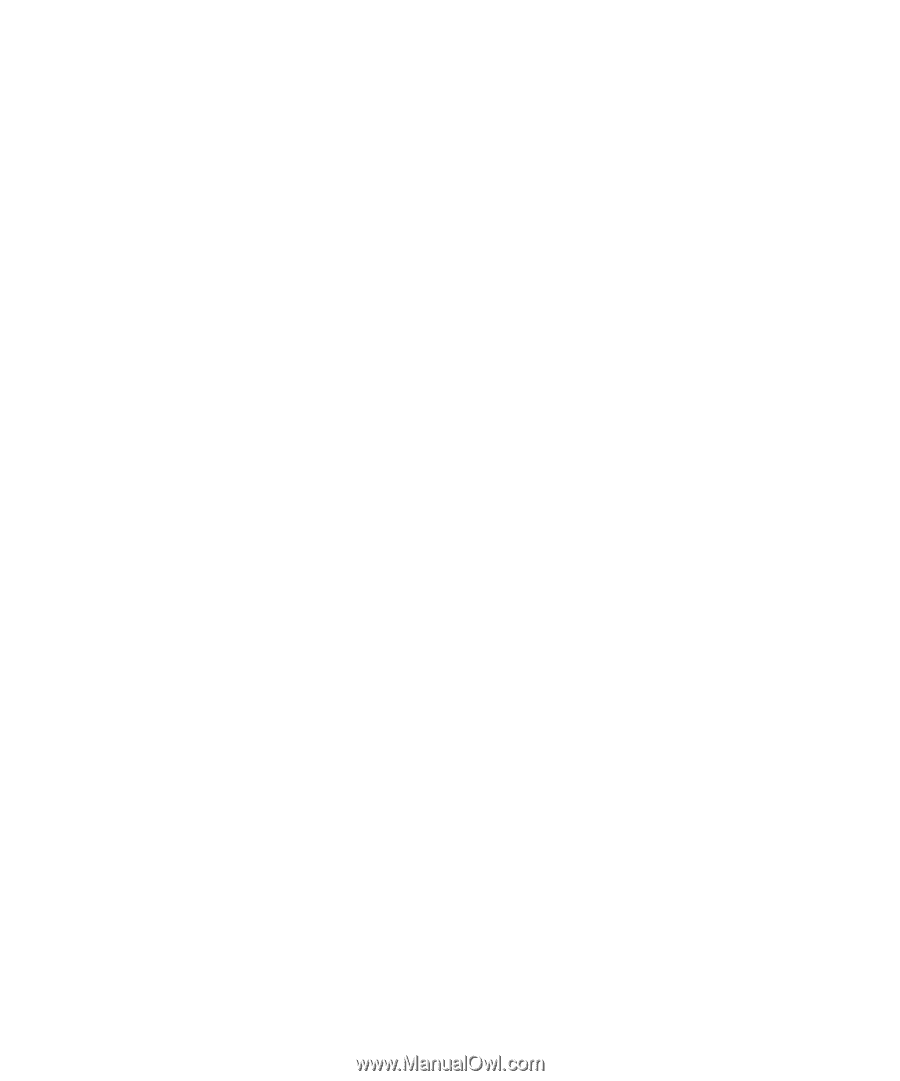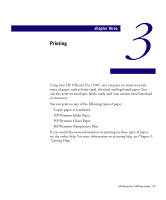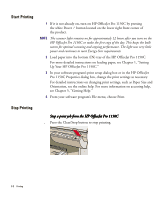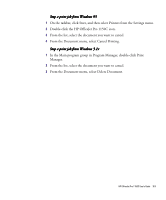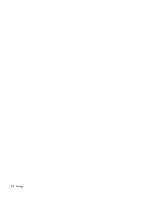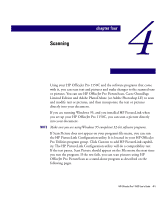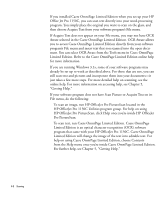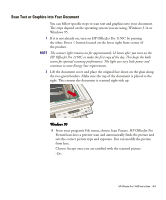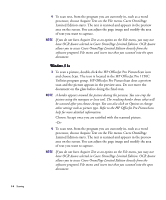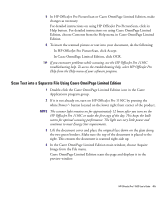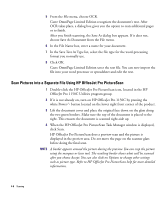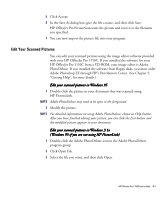HP 1150c HP OfficeJet Pro 1150C - (English) User Guide - Page 41
Aware selected in the Caere Omni Limited Edition. OCR Aware allows - officejet pro work on windows 7
 |
View all HP 1150c manuals
Add to My Manuals
Save this manual to your list of manuals |
Page 41 highlights
If you installed Caere OmniPage Limited Edition when you set up your HP Office Jet Pro 1150C, you can scan text directly into your word-processing program. You simply place the original you want to scan on the glass, and then choose Acquire Text from your software program's File menu. If Acquire Text does not appear on your File menu, you may not have OCR Aware selected in the Caere OmniPage Limited Edition. OCR Aware allows you to access Caere OmniPage Limited Edition directly from your software program's File menu and insert text that you scanned into the open document. You can select OCR Aware from the Tools menu in Caere OmniPage Limited Edition. Refer to the Caere OmniPage Limited Edition online help for more information. If you are running Windows 3.1x, some of your software programs may already be set up to work as described above. For those that are not, you can still scan text and pictures and incorporate them into your documents-it just takes a few more steps. For more detailed help on scanning, see the online help. For more information on accessing help, see Chapter 5, "Getting Help." If your software program does not have Scan Picture or Acquire Text on its File menu, do the following: x To scan an image, run HP OfficeJet Pro PictureScan located in the HP OfficeJet Pro 1150C Utilities program group. For help on using HP OfficeJet Pro PictureScan, click Help once you're inside HP OfficeJet Pro PictureScan. x To scan text, run Caere OmniPage Limited Edition. Caere OmniPage Limited Edition is an optical character recognition (OCR) software program that came with your HP OfficeJet Pro 1150C. Caere OmniPage Limited Edition will change the image of the text into editable text. For help on using Caere OmniPage Limited Edition, choose Contents from the Help menu once you're inside Caere OmniPage Limited Edition. For further help, see Chapter 5, "Getting Help." 4-2 Scanning