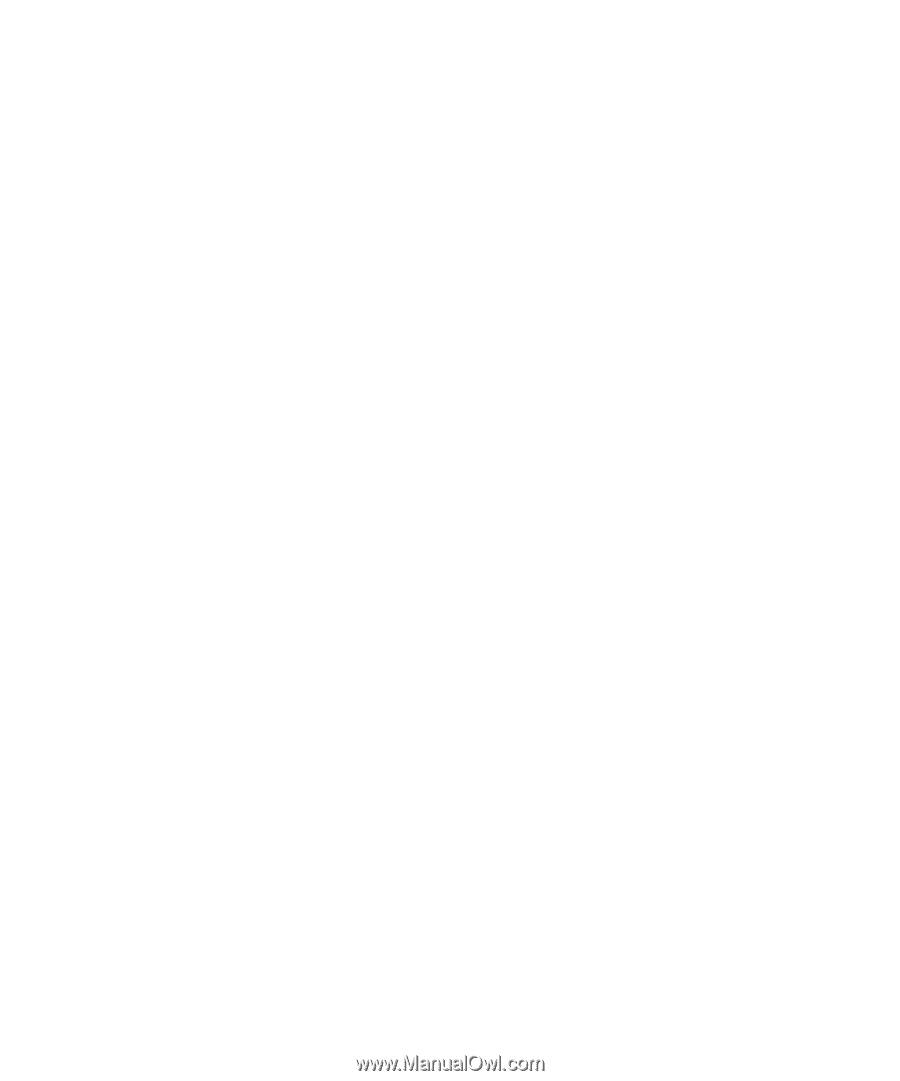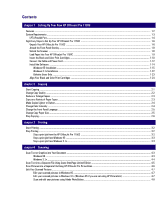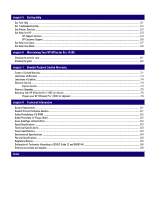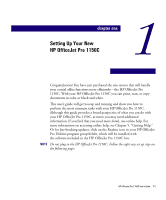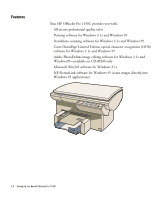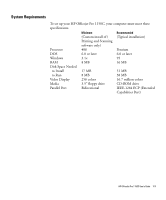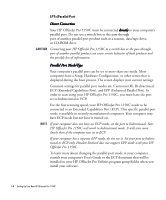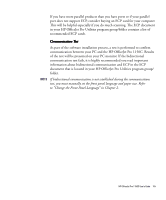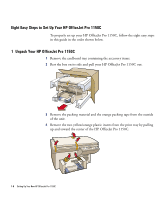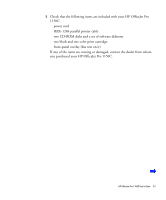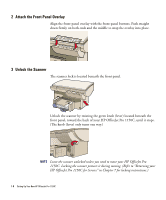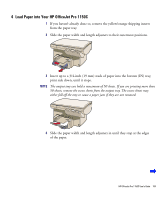HP 1150c HP OfficeJet Pro 1150C - (English) User Guide - Page 9
LPTx/Parallel Port - officejet pro
 |
View all HP 1150c manuals
Add to My Manuals
Save this manual to your list of manuals |
Page 9 highlights
LPTx/Parallel Port Direct Connection Your HP OfficeJet Pro 1150C must be connected directly to your computer's parallel port. Do not use a switch box or the pass-through port of another parallel port product such as a scanner, data/tape drive, or CD-ROM drive. CAUTION Connecting your HP OfficeJet Pro 1150C to a switch box or the pass-through port of another parallel product can cause erratic behavior of both products and the possible loss of information. Parallel Port Mode/Type Your computer's parallel port can be set to more than one mode. Most computers have a Setup, Hardware Configuration, or other screen that is displayed during the boot process. The screen displays your current settings. Common settings for parallel port modes are: Centronics(R), Bi-directional, ECP (Extended Capabilities Port), and EPP (Enhanced Parallel Port). In order to scan using your HP OfficeJet Pro 1150C, you must have the port set to bidirectional or ECP. For the best scanning speed, your HP OfficeJet Pro 1150C needs to be connected to an Extended Capabilities Port (ECP). This specific parallel port mode is available in recently manufactured computers. Your computer may have ECP mode but not have it turned on. NOTE If your computer does not have an ECP mode, set the port to bidirectional. Your HP OfficeJet Pro 1150C will work in bidirectional mode. It will scan more slowly than if the computer was set to ECP. If your computer has a separate EPP mode, do not use it. Set your port to bidirectional or ECP only. Hewlett-Packard does not support EPP mode with your HP OfficeJet Pro 1150C. To learn more about changing the parallel port mode in your computer, consult your computer's User's Guide or the ECP document that will be installed in your HP OfficeJet Pro Utilities program group/folder when you install your software. 1-4 Setting Up Your New HP OfficeJet Pro 1150C