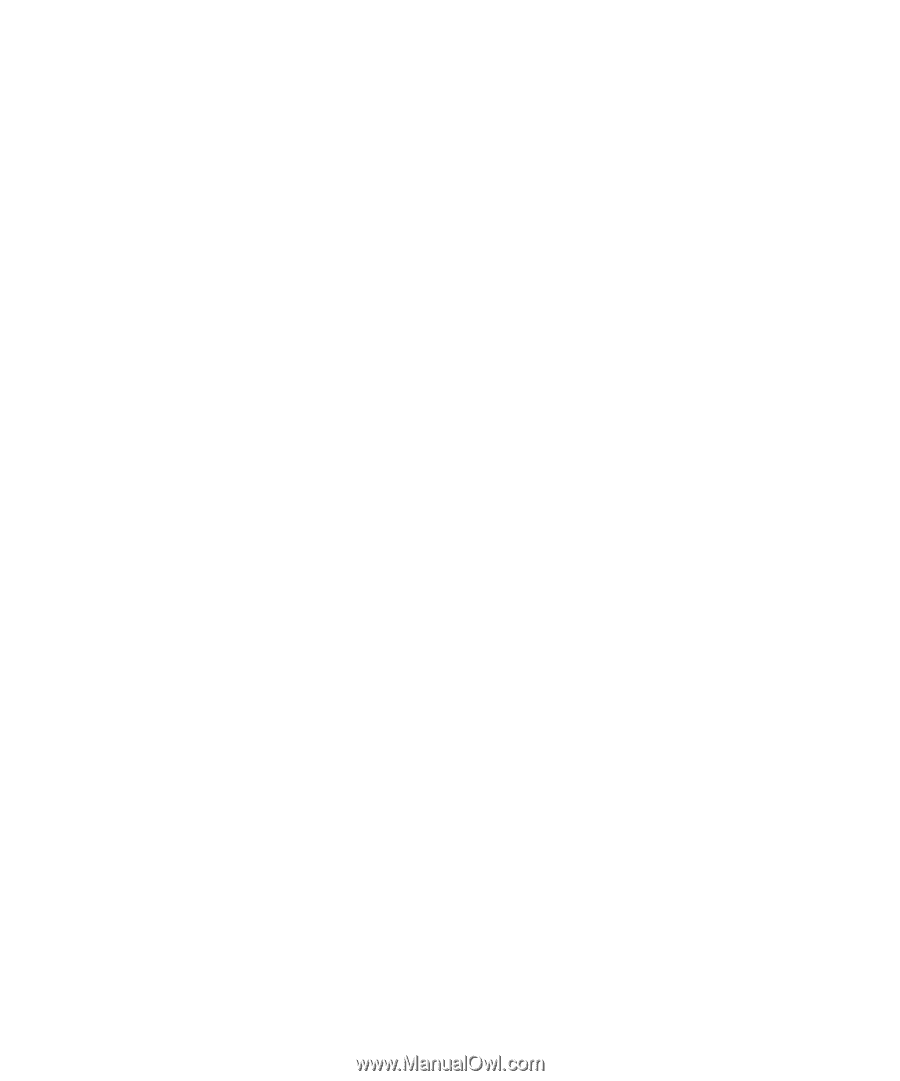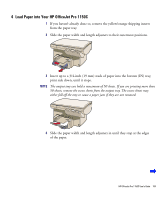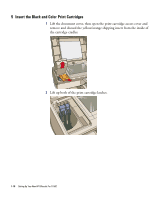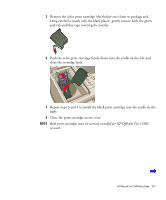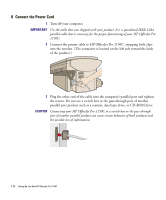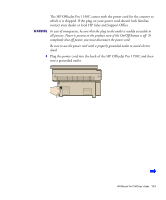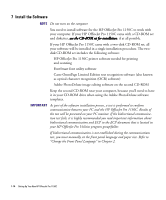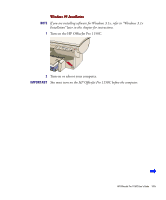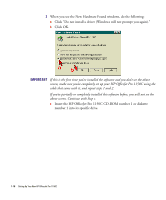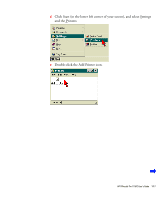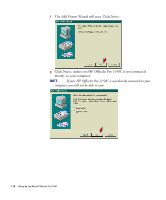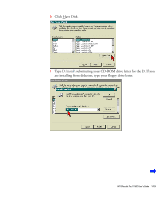HP 1150c HP OfficeJet Pro 1150C - (English) User Guide - Page 19
Install the Software - parts
 |
View all HP 1150c manuals
Add to My Manuals
Save this manual to your list of manuals |
Page 19 highlights
7 Install the Software NOTE Do not turn on the computer. You need to install software for the HP OfficeJet Pro 1150C to work with your computer. If your HP OfficeJet Pro 1150C came with a CD-ROM set and diskettes, use the CD-ROM set for installation, if at all possible. If your HP OfficeJet Pro 1150C came with a two-disk CD-ROM set, all your software will be installed in a single installation procedure. The twodisk CD-ROM set includes the following software: ✦ HP OfficeJet Pro 1150C printer software needed for printing and scanning ✦ FontSmart font utility software ✦ Caere OmniPage Limited Edition text recognition software (also known as optical character recognition (OCR) software) ✦ Adobe PhotoDeluxe image editing software on the second CD-ROM Keep the second CD-ROM near your computer, because you'll need to have it in your CD-ROM drive when using the Adobe PhotoDeluxe software templates. IMPORTANT As part of the software installation process, a test is performed to confirm communication between your PC and the HP OfficeJet Pro 1150C. Results of the test will be presented on your PC monitor. If the bidirectional communication test fails, it is highly recommended you read important information about bidirectional communication and ECP in the ECP document that is located in your HP OfficeJet Pro Utilities program group/folder. If bidirectional communication is not established during the communications test, you must manually set the front panel language and paper size. Refer to "Change the Front Panel Language" in Chapter 2. 1-14 Setting Up Your New HP OfficeJet Pro 1150C