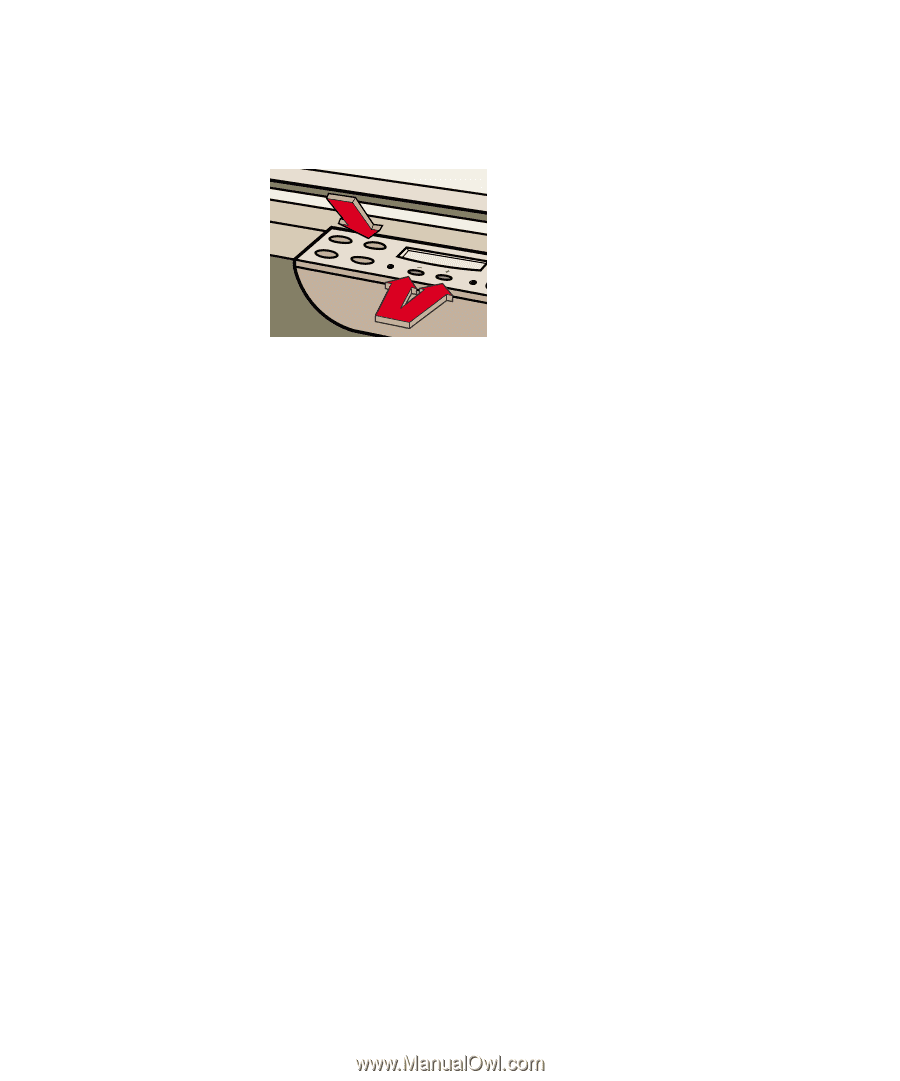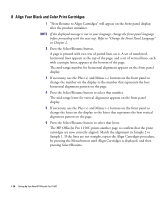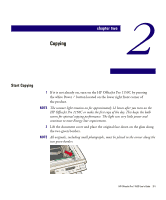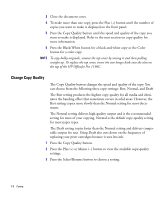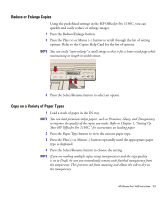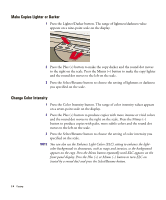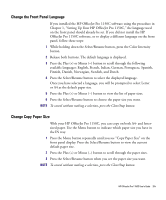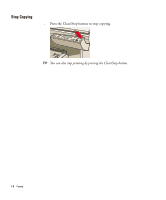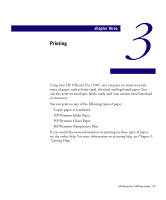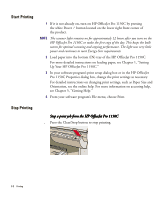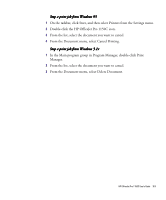HP 1150c HP OfficeJet Pro 1150C - (English) User Guide - Page 33
Make Copies Lighter or Darker, Change Color Intensity
 |
View all HP 1150c manuals
Add to My Manuals
Save this manual to your list of manuals |
Page 33 highlights
Make Copies Lighter or Darker 1 Press the Lighter/Darker button. The range of lightness/darkness value appears on a nine-point scale on the display. 2 Press the Plus (+) button to make the copy darker and the round dot moves to the right on the scale. Press the Minus (-) button to make the copy lighter and the round dot moves to the left on the scale. 3 Press the Select/Resume button to choose the setting of lightness or darkness you specified on the scale. Change Color Intensity 1 Press the Color Intensity button. The range of color intensity values appears on a seven-point scale on the display. 2 Press the Plus (+) button to produce copies with more intense or vivid colors and the round dot moves to the right on the scale. Press the Minus (-) button to produce copies with paler, more subtle colors and the round dot moves to the left on the scale. 3 Press the Select/Resume button to choose the setting of color intensity you specified on the scale. NOTE You can also use the Enhance Light Colors (ELC) setting to enhance the lightcolor backgrounds in documents, such as maps and invoices, so the background appears on the copy. Press the Menu button repeatedly until ELC appears on the front panel display. Press the Plus (+) or Minus (-) button to turn ELC on (noted by a round dot) and press the Select/Resume button. 2-4 Copying