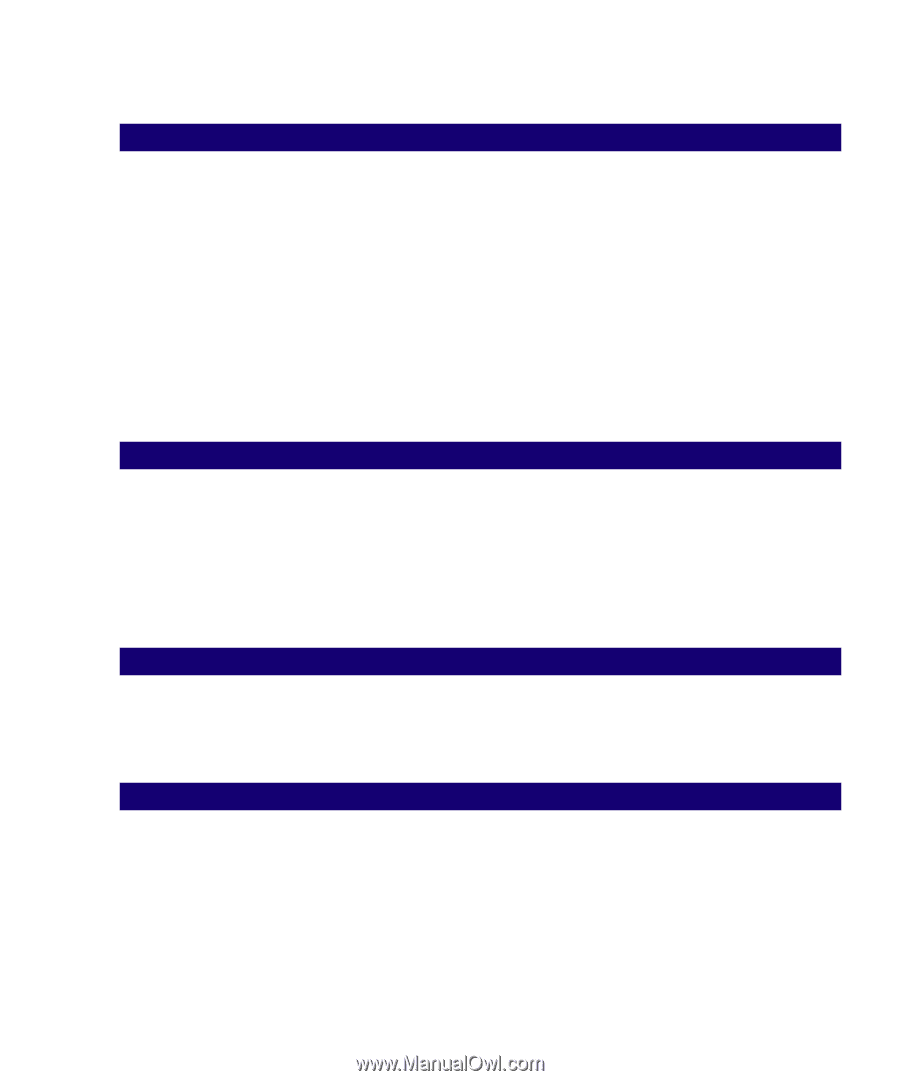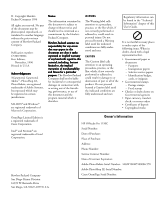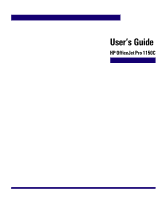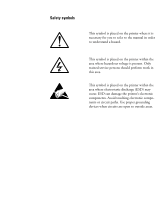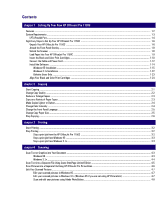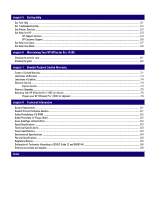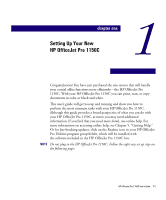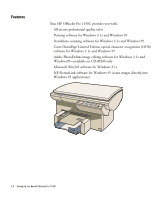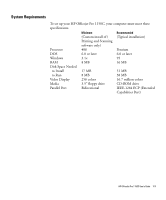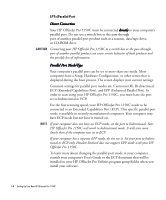Contents
chapter 1
Setting Up Your New HP OfficeJet Pro 1150C
Features
............................................................................................................................................................................................
1-2
System Requirements
........................................................................................................................................................................
1-3
LPTx/Parallel Port
........................................................................................................................................................................
1-4
Eight Easy Steps to Set Up Your HP OfficeJet Pro 1150C
.................................................................................................................
1-6
Unpack Your HP OfficeJet Pro 1150C
.........................................................................................................................................
1-6
Attach the Front-Panel Overlay
....................................................................................................................................................
1-8
Unlock the Scanner
.....................................................................................................................................................................
1-8
Load Paper into Your HP OfficeJet Pro 1150C
.............................................................................................................................
1-9
Insert the Black and Color Print Cartridges
................................................................................................................................
1-10
Connect the Cable and Power Cord
............................................................................................................................................
1-12
Install the Software
..................................................................................................................................................................
1-14
Windows 95 Installation
......................................................................................................................................................
1-15
Windows 3.1
x
Installation
...................................................................................................................................................
1-22
Diskette Users Only
.............................................................................................................................................................
1-23
Align Your Black and Color Print Cartridges
...............................................................................................................................
1-24
chapter 2
Copying
Start Copying
....................................................................................................................................................................................
2-1
Change Copy Quality
.........................................................................................................................................................................
2-2
Reduce or Enlarge Copies
..................................................................................................................................................................
2-3
Copy on a Variety of Paper Types
......................................................................................................................................................
2-3
Make Copies Lighter or Darker
...........................................................................................................................................................
2-4
Change Color Intensity
......................................................................................................................................................................
2-4
Change the Front Panel Language
......................................................................................................................................................
2-5
Change Copy Paper Size
....................................................................................................................................................................
2-5
Stop Copying
.....................................................................................................................................................................................
2-6
chapter 3
Printing
Start Printing
....................................................................................................................................................................................
3-2
Stop Printing
.....................................................................................................................................................................................
3-2
Stop a print job from the HP OfficeJet Pro 1150C
.................................................................................................................
3-2
Stop a print job from Windows 95
.........................................................................................................................................
3-3
Stop a print job from Windows 3.1
x
.......................................................................................................................................
3-3
chapter 4
Scanning
Scan Text or Graphics into Your Document
........................................................................................................................................
4-3
Windows 95
..........................................................................................................................................................................
4-3
Windows 3.1
x
.......................................................................................................................................................................
4-4
Scan Text into a Separate File Using Caere OmniPage Limited Edition
................................................................................................
4-5
Scan Pictures into a Separate File Using HP OfficeJet Pro PictureScan
..............................................................................................
4-6
Edit Your Scanned Pictures
................................................................................................................................................................
4-7
Edit your scanned pictures in Windows 95
.............................................................................................................................
4-7
Edit your scanned pictures in Windows 3.1
x
(Windows 95 if you are not using HP PictureLink)
..............................................
4-7
Scan and edit your pictures using Adobe PhotoDeluxe
............................................................................................................
4-8