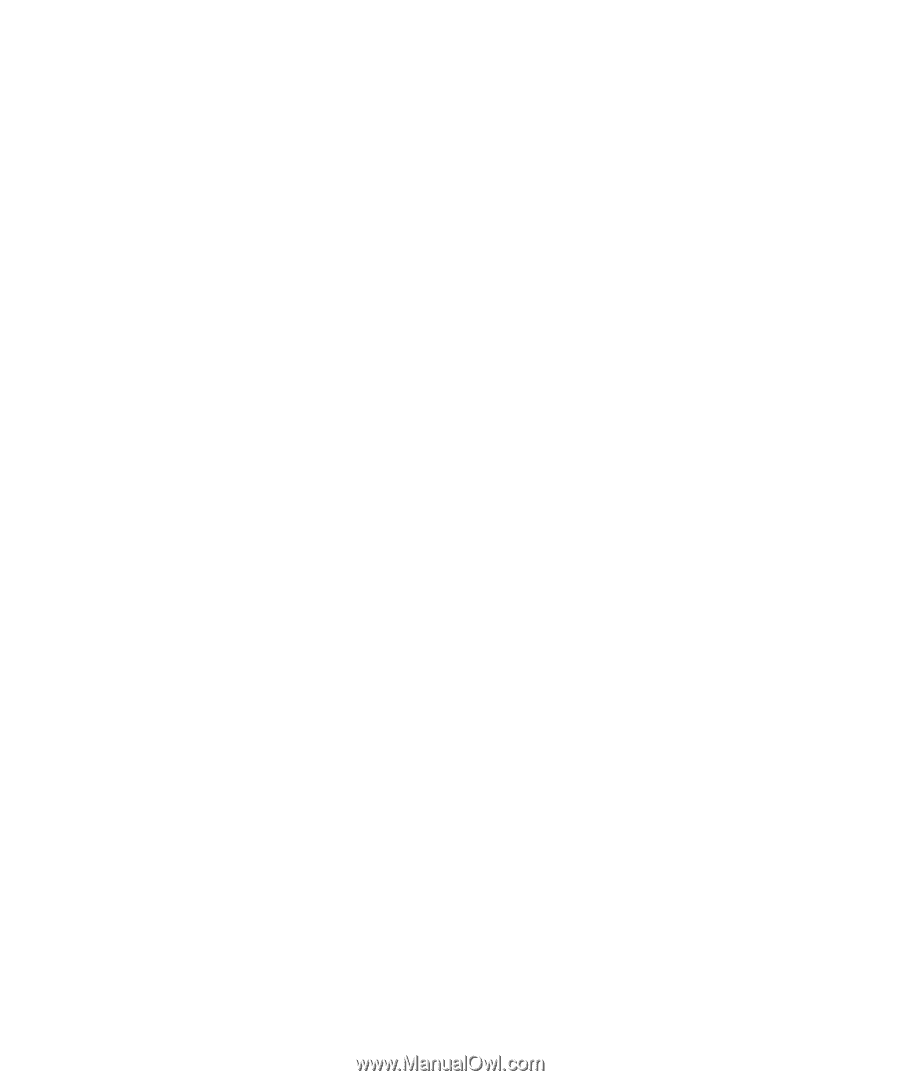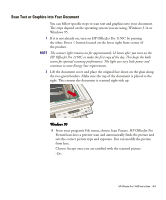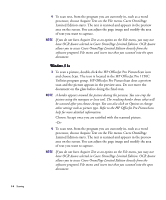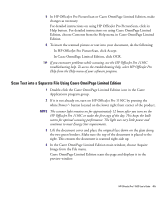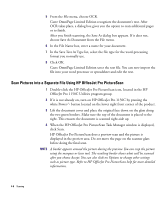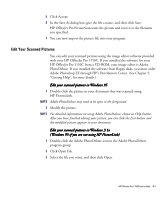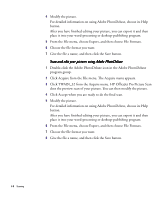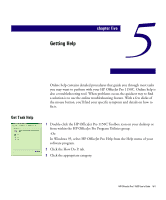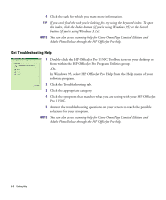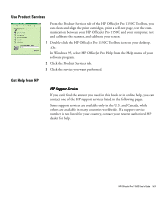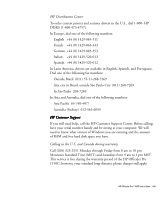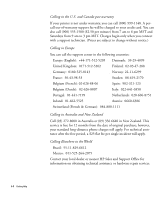HP 1150c HP OfficeJet Pro 1150C - (English) User Guide - Page 47
Click TWAIN_32 from the Acquire menu. HP OfficeJet Pro Picture Scan
 |
View all HP 1150c manuals
Add to My Manuals
Save this manual to your list of manuals |
Page 47 highlights
4 Modify the picture. For detailed information on using Adobe PhotoDeluxe, choose its Help button. After you have finished editing your picture, you can export it and then place it into your word-processing or desktop-publishing program. 5 From the File menu, choose Export, and then choose File Formats. 6 Choose the file format you want. 7 Give the file a name, and then click the Save button. Scan and edit your pictures using Adobe PhotoDeluxe 1 Double-click the Adobe PhotoDeluxe icon in the Adobe PhotoDeluxe program group. 2 Click Acquire from the File menu. The Acquire menu appears. 3 Click TWAIN_32 from the Acquire menu. HP OfficeJet Pro Picture Scan does the preview scan of your picture. You can then modify the picture. 4 Click Accept when you are ready to do the final scan. 5 Modify the picture. For detailed information on using Adobe PhotoDeluxe, choose its Help button. After you have finished editing your picture, you can export it and then place it into your word-processing or desktop-publishing program. 6 From the File menu, choose Export, and then choose File Formats. 7 Choose the file format you want. 8 Give the file a name, and then click the Save button. 4-8 Scanning