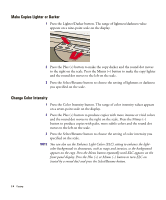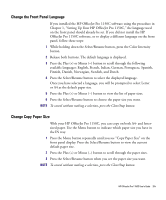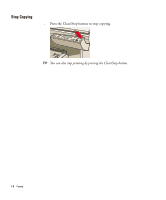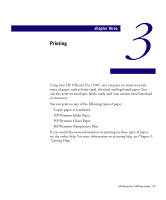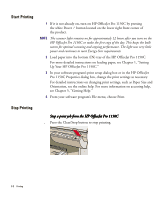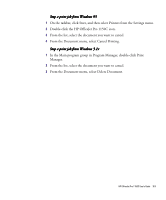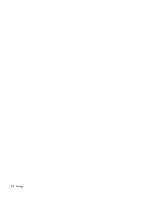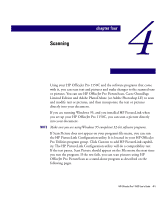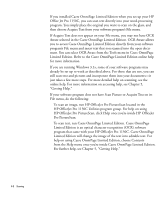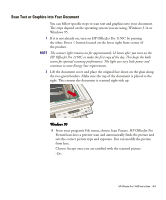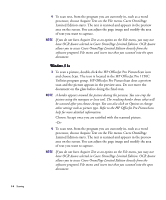HP 1150c HP OfficeJet Pro 1150C - (English) User Guide - Page 38
From the Document menu, select Delete Document. - officejet pro windows 8
 |
View all HP 1150c manuals
Add to My Manuals
Save this manual to your list of manuals |
Page 38 highlights
Stop a print job from Windows 95 1 On the taskbar, click Start, and then select Printers from the Settings menu. 2 Double-click the HP OfficeJet Pro 1150C icon. 3 From the list, select the document you want to cancel. 4 From the Document menu, select Cancel Printing. Stop a print job from Windows 3.1x 1 In the Main program group in Program Manager, double-click Print Manager. 2 From the list, select the document you want to cancel. 3 From the Document menu, select Delete Document. HP OfficeJet Pro 1150C User's Guide 3-3
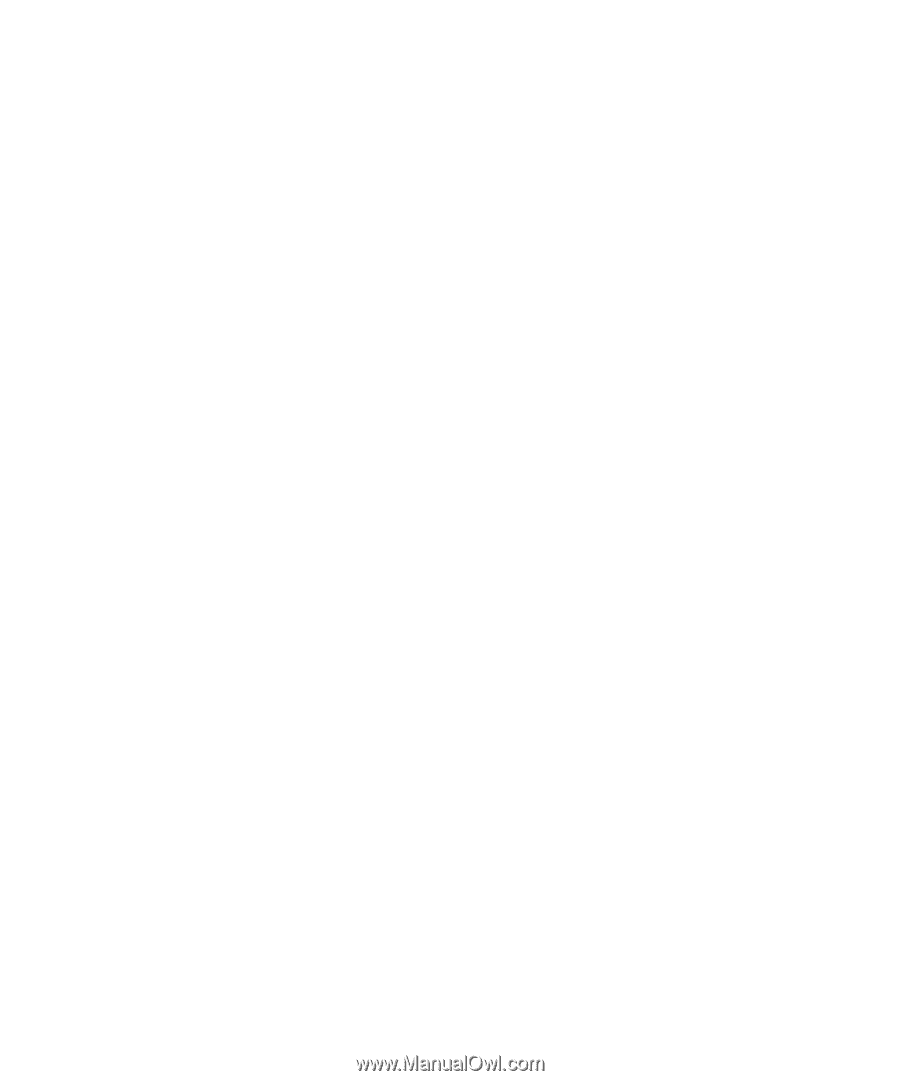
HP OfficeJet Pro 1150C User°s Guide
3-3
Stop a print job fr
top a print job fr
top a print job fr
top a print job fr
top a print job from
om
om
om
om Windo
indo
indo
indo
indows 95
ws 95
ws 95
ws 95
ws 95
1
On the taskbar, click Start, and then select Printers from the Settings menu.
2
Double-click the HP OfficeJet Pro 1150C icon.
3
From the list, select the document you want to cancel.
4
From the Document menu, select Cancel Printing.
Stop a print job fr
top a print job fr
top a print job fr
top a print job fr
top a print job from
om
om
om
om Windo
indo
indo
indo
indows 3.1x
ws 3.1x
ws 3.1x
ws 3.1x
ws 3.1x
1
In the Main program group in Program Manager, double-click Print
Manager.
2
From the list, select the document you want to cancel.
3
From the Document menu, select Delete Document.