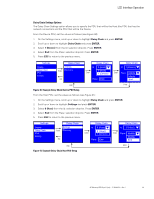HP 11kVA 400 Volt IEC309 16A 3-Phase Input 30xC13/3xC19 HP Monitored Power Dis - Page 45
Active Alarms Menu, Alarms History Menu, Example Active Alarm Displays
 |
View all HP 11kVA 400 Volt IEC309 16A 3-Phase Input 30xC13/3xC19 manuals
Add to My Manuals
Save this manual to your list of manuals |
Page 45 highlights
LCD Interface Operation Active Alarms Menu The Active Alarms menu filters and displays only active alarms for the PDU. Active alarm screens have priority over other screens. When an alarm occurs, the Active Alarms screen replaces the current screen and the backlight blinks in red and white (see Figure 31). On the Main Menu, scroll up or down to highlight Active Alarms. Press ENTER to display the first active alarm screen. Scroll up or down if needed to view active alarm data. When you finish your review, press ESC to return to the previous menu. If the backlight was blinking red to indicate an active alarm, the backlight returns to normal. Main Menu Active Alarms Alarms History Meter Settings PDU Info Active Alarms Input frequency out of range Active Alarms Input voltage low critical 09/05/2011 Enter 14:23:32 Down 09/05/2011 14:23:32 ESC Main Menu Active Alarms Active Alarms Alarms History Meter Settings PDU Info No alarms Enter ESC Figure 31. Example Active Alarm Displays Alarms History Menu Up to 50 alarms are logged when they occur. The Alarms History menu allows you to scroll through the logged alarms, beginning with the most recent alarm. The Alarms History screens contain the type of alarm, the date (MM/DD/YYYY), and time (hh:mm:ss) when the alarm occurred (see Figure 32). On the Main Menu, scroll up or down to highlight Alarms History. Press ENTER to display the most recent alarm in the history log. Scroll up or down to view the alarms. When you finish your review, press ESC to return to the previous menu. Main Menu AAcCtivTeIVAElaArmLsARMS AElaVrEmNs THiLsOtoGry MOeUteTrLET READINGS SSeEttTinTgIsNGS Enter PeDPUDUInfIoNFO Alarms History Input current high warning 09/05/2011 10:12:25 Alarms History Temperature high warning Down 07/07/2011 01:05:44 ESC Figure 32. Example Alarm History Displays HP Monitored PDU User's Guide P-164000281-Rev 1 39