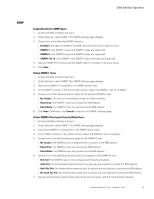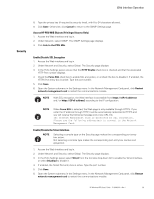HP 11kVA 400 Volt IEC309 16A 3-Phase Input 30xC13/3xC19 HP Monitored Power Dis - Page 79
Serial Interface Operation, Supported Commands
 |
View all HP 11kVA 400 Volt IEC309 16A 3-Phase Input 30xC13/3xC19 manuals
Add to My Manuals
Save this manual to your list of manuals |
Page 79 highlights
Chapter 8 Serial Interface Operation This section describes the CLI (Command Line Interface) commands used to remotely configure and monitor the HP Monitored PDU through the serial interface connection or network connection between the HP Monitored PDU and a laptop or workstation. Access to a CLI is provided through a terminal emulation program, such as HyperTerminal, Telnet, or SSH. For example, open a saved HyperTerminal connection as follows: 1. Select Start > All Programs > Accessories > Communications > HyperTerminal > saved connection name.ht. 2. On the New Connection dialog, select File > Open. The Open dialog displays. In the File Name window, select the saved connection file you intend to use. Click Open. 3. The HyperTerminal session window opens for the connection you selected. Press any key to display the banner. To open an authentication session, type your user name to log in. NOTE See "Network Communication Configuration" on page 22 for more information creating a serial connection and configuring the network. Supported Commands The PDU CLI command set for managing and monitoring the PDU includes the following commands: l? l info l quit l get l set l pdu NOTE Command variables are represented in command input syntax surrounded by angle braces (< >). Optional parameters are represented in command input syntax surrounded by straight brackets ([ ]). For data of type array, the 'x' character as index of array in command input syntax means all indexes. NOTE You must be logged into the PDU before commands can be sent. HP Monitored PDU User's Guide P-164000281-Rev 1 73