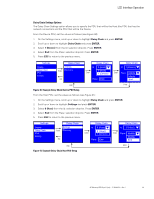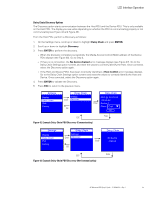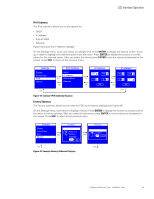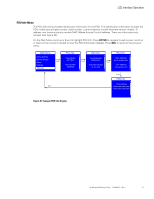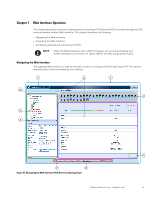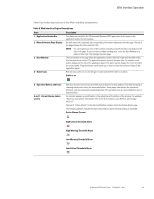HP 11kVA 400 Volt IEC309 16A 3-Phase Input 30xC13/3xC19 HP Monitored Power Dis - Page 51
Daisy Chain Discovery Options, Example Daisy Chain PDU Discovery Communicating
 |
View all HP 11kVA 400 Volt IEC309 16A 3-Phase Input 30xC13/3xC19 manuals
Add to My Manuals
Save this manual to your list of manuals |
Page 51 highlights
LCD Interface Operation Daisy Chain Discovery Options The Discovery option starts communication between the Host PDU and the Device PDU. This is only available on the Host PDU. The display you see varies depending on whether the PDU is communicating properly or not communicating (see Figure 42 and Figure 43). From the Host PDU, perform a Discovery as follows: 1. On the Settings menu, scroll up or down to highlight Daisy Chain and press ENTER. 2. Scroll up or down to highlight Discovery. 3. Press ENTER to perform the discovery. l When the discovery completes successfully, the Media Access Control (MAC) address of the Device PDU displays (see Figure 46). Go to Step 4. l If there is no connection, the No device chained error message displays (see Figure 47). Go to the Daisy Chain Settings option screens and reset the values to correctly identify the Host. Once corrected, select the Discovery option again. l If the Host and Device PDUs have been incorrectly identified, a Host Conflict error message displays. Go to the Daisy Chain Settings option screens and reset the values to correctly identify the Host and Device. Once corrected, select the Discovery option again. 4. Press ENTER to validate the Discovery. 5. Press ESC to return to the previous menu. Settings Display Daisy Chain IPv4 Factory Daisy Chain Settings Enter Discovery ESC Daisy Chain MAC @: XX:XX:XX XX:XX:XX Enter Device: 1 Place: End OK Enter ESC Figure 42. Example Daisy Chain PDU Discovery (Communicating) Settings Display Daisy Chain IPv4 Factory Daisy Chain Daisy Chain Settings Enter Discovery No device Enter chained ESC ESC Enter Figure 43. Example Daisy Chain PDU Discovery (Not Communicating) HP Monitored PDU User's Guide P-164000281-Rev 1 45