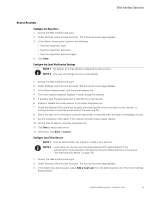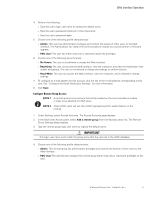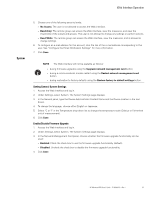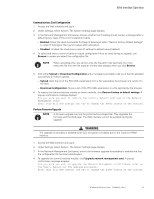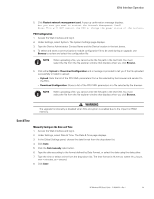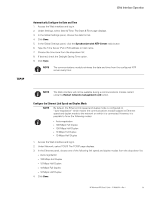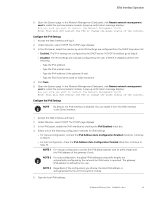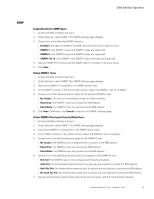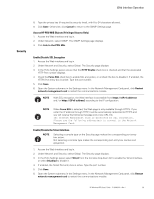HP 11kVA 400 Volt IEC309 16A 3-Phase Input 30xC13/3xC19 HP Monitored Power Dis - Page 71
Automatically Con the Date and Time, TCP/IP, Con the Ethernet Link Speed and Duplex Mode
 |
View all HP 11kVA 400 Volt IEC309 16A 3-Phase Input 30xC13/3xC19 manuals
Add to My Manuals
Save this manual to your list of manuals |
Page 71 highlights
Web Interface Operation TCP/IP Automatically Configure the Date and Time 1. Access the Web interface and log in. 2. Under Settings, select Date & Time. The Date & Time page displays. 3. In the Global Settings panel, choose the date format. 4. Click Save. 5. In the Global Settings panel, click the Synchronize with NTP Server radio button 6. Type the Time Server IPv4 / IPv6 address or host name. 7. Choose the time zone from the drop-down list. 8. If desired, check the Daylight Saving Time option. 9. Click Save. NOTE The communications module retrieves the date and time from the configured NTP server every hour. NOTE The Web interface will not be available during a communications module restart using the Restart network management card button. Configure the Ethernet Link Speed and Duplex Mode NOTE By default, the Ethernet link speed and duplex mode is configured on "auto-negotiation" which means the communications module adapts its Ethernet speed and duplex mode to the network on which it is connected. However, it is possible to force the following modes: l Auto-negotiation l 100 Mbps Full Duplex l 100 Mbps Half Duplex l 10 Mbps Full Duplex l 10 Mbps Half Duplex 1. Access the Web interface and log in. 2. Under Network, select TCP/IP. The TCP/IP page displays. 3. In the Ethernet panel, choose one of the following link speed and duplex modes from the drop-down list: l Auto-negotiation l 100 Mbps Full Duplex l 10 Mbps Half Duplex l 10 Mbps Full Duplex l 10 Mbps Half Duplex 4. Click Save. HP Monitored PDU User's Guide P-164000281-Rev 1 65