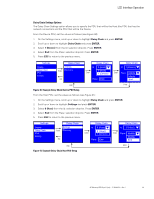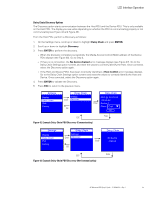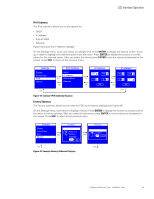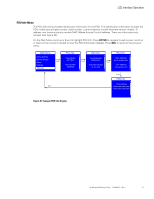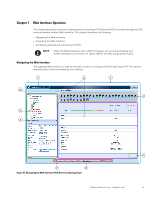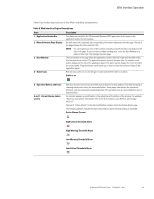HP 11kVA 400 Volt IEC309 16A 3-Phase Input 30xC13/3xC19 HP Monitored Power Dis - Page 50
Daisy Chain Settings Options, Example Daisy Chain Device PDU Setup
 |
View all HP 11kVA 400 Volt IEC309 16A 3-Phase Input 30xC13/3xC19 manuals
Add to My Manuals
Save this manual to your list of manuals |
Page 50 highlights
LCD Interface Operation Daisy Chain Settings Options The Daisy Chain Settings option allows you to specify the PDU that will be the Host (the PDU that has the network connection) and the PDU that will be the Device. From the Device PDU, set the values as follows (see Figure 40): 1. On the Settings menu, scroll up or down to highlight Daisy Chain and press ENTER. 2. Scroll up or down to highlight Daisy Chain and press ENTER. 3. Select 1 (Device) from the Id: selection drop-list. Press ENTER. 4. Select End from the Place: selection drop-list. Press ENTER. 5. Press ESC to return to the previous menu. Settings Display Daisy Chain IPv4 Factory Daisy Chain SLeCtDtings Enter Discovery ESC Daisy Chain Id: Enter 0 (Host) 0 (Host) 1 (Device) Place: End Daisy Chain Id: 1 (Device) Enter Place: Middle Middle End ESC Enter Figure 40. Example Daisy Chain Device PDU Setup From the Host PDU, set the values as follows (see Figure 41): 1. On the Settings menu, scroll up or down to highlight Daisy Chain and press ENTER. 2. Scroll up or down to highlight Settings and press ENTER. 3. Select 0 (Host) from the Id: selection drop-list. Press ENTER. 4. Select End from the Place: selection drop-list. Press ENTER. 5. Press ESC to return to the previous menu. Settings Display Daisy Chain IPv4 Factory Daisy Chain SLeCtDtings Enter Discovery ESC ESC Figure 41. Example Daisy Chain Host PDU Setup Daisy Chain Id: Enter 0 (Host) 0 (Host) 1 (Device) Place: End Daisy Chain Id: 0 (Host ) Enter Place: Middle Middle End Enter HP Monitored PDU User's Guide P-164000281-Rev 1 44