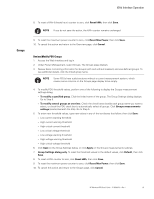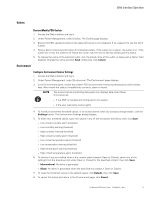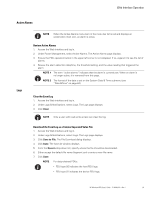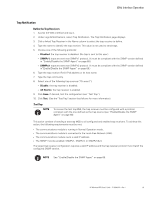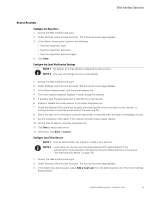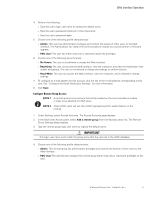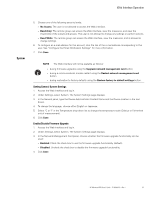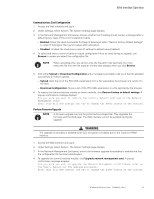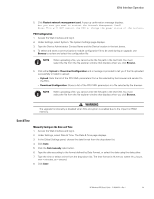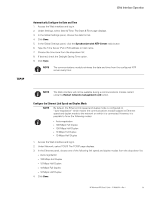HP 11kVA 400 Volt IEC309 16A 3-Phase Input 30xC13/3xC19 HP Monitored Power Dis - Page 66
Access Accounts, Con the SuperUser, Con the Email Notification Settings
 |
View all HP 11kVA 400 Volt IEC309 16A 3-Phase Input 30xC13/3xC19 manuals
Add to My Manuals
Save this manual to your list of manuals |
Page 66 highlights
Web Interface Operation Access Accounts Configure the SuperUser 1. Access the Web interface and log in. 2. Under Settings, select Access Accounts. The Access Accounts page displays. 3. In the Admin Access panel, perform the following: l Type the SuperUser login. l Type the SuperUser password. l Type the SuperUser password again. 4. Click Save. Configure the Email Notification Settings NOTE 1 By default, an e-mail address is attached to each account. NOTE 2 Any user can change his own e-mail address. 1. Access the Web interface and log in. 2. Under Settings, select Access Accounts. The Access Accounts page displays. 3. In the Admin Access panel, click the e-mail address link. 4. The e-mail recipient address displays. If need, change the address. 5. If needed, type the descriptive text to identify the e-mail receiver. 6. Enable or disable the e-mail receiver in the status drop-down list. 7. Check the Attached Files check box to attach the event log file to the e-mail sent to this receiver, or uncheck the box to send the e-mail without the event log file. 8. Select the date of the next report using the date picker or manually enter the date in mm/dd/yyyy format. 9. Set the frequency of the report if this recipient should receive regular reports. 10. Set the time of delivery using the drop-down list. 11. Click Test to send a test e-mail. 12. Otherwise, click Save or Cancel. Configure Local User Access NOTE 1 Only an administrator can create or modify a user account. NOTE 2 Local users can use this user name and password for authentication if the authentication mode selected in the Network Security Global submenu is Local (see "Set Authentication Mode" on page 70). 1. Access the Web interface and log in. 2. Under Settings, select Access Accounts. The Access Accounts page displays. 3. In the Multi-User Access panel, select Add a local user from the Add drop down list. The Users Settings dialog displays. HP Monitored PDU User's Guide P-164000281-Rev 1 60