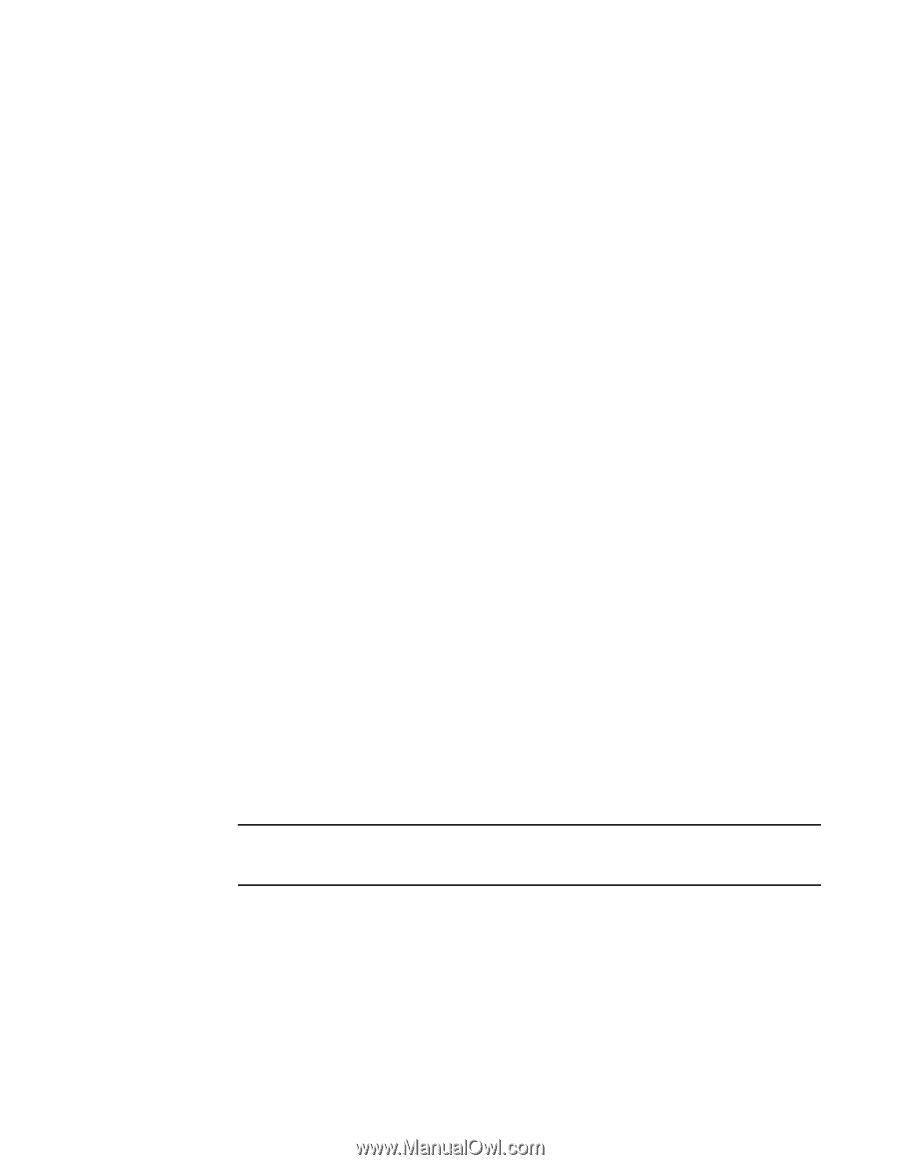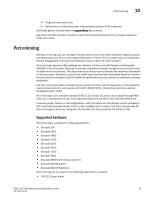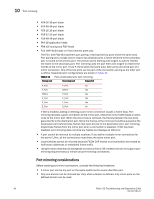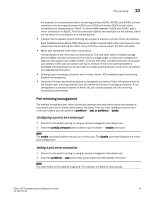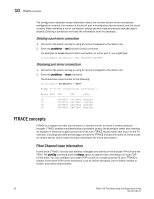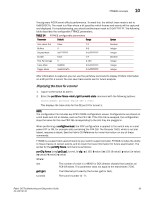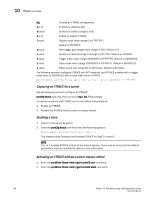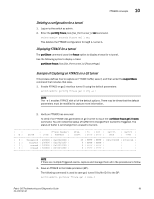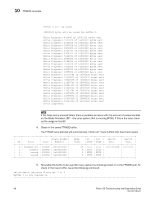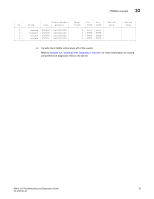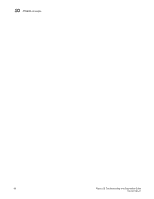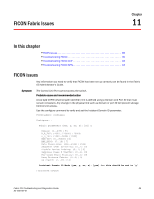HP Brocade 8/12c Brocade Fabric OS Troubleshooting and Diagnostics Guide v6.2. - Page 100
Capturing an FTRACE for a tunnel, Enabling a trace
 |
View all HP Brocade 8/12c manuals
Add to My Manuals
Save this manual to your list of manuals |
Page 100 highlights
10 FTRACE concepts cfg Creates an FTRACE configuration. -a 1|0 Enables or disables ACO. -b value Number of buffers (range 0 to 8). -e 1|0 Enable or disable FTRACE. -i value Display mask value (range 0 to FFFFFFFF). Default is FFFFFFFF. -p value Post trigger percentage value (range 0-100). Default is 5. -r value Number of records (range 0 through 1,677,721). Default us 200000. -s value Trigger mask value (range 00000000 to FFFFFFFF). Default is 00000003. -t value Trace mask value (range 00000000 to FFFFFFFF). Default is 80000C7B. -z value Trace record size (range 80 to 240 bytes). Default is 80 bytes. The following example configures FTRACE with ACO disabled, and FTRACE enabled with a trigger mask value of 00000003, and a trace mask value of ffffffff. switch:admin> portcfg ftrace ge0 3 cfg -a 0 -e 1 -p 5 -s 00000003 -t ffffffff Capturing an FTRACE for a tunnel Use the following syntax to configure an FTRACE. portCfg ftrace [slot/]Ge_Port tunnel_Id cfg | del [FeatureArgs] To capture an end-to-end FTRACE on a tunnel follow this procedure. 1. Enable an FTRACE 2. Activate the FTRACE without a slot or chassis reboot. Enabling a trace 1. Log on to the switch as admin. 2. Enter the portCfg ftrace command with the following options: switch:admin> portcfg ftrace ge1 0 cfg -e 1 This disables Auto Checkout and enables FTRACE for GigE 0, tunnel 1. NOTE The -e 1 enables FTRACE with all of the default options. There may be times that the default parameters must be modified to capture more information. Activating an FTRACE without a slot or chassis reboot 1. Enter the portShow ftrace /geX tunnelID con command. 2. Enter the portShow ftrace /geX tunnelId stats command. 84 Fabric OS Troubleshooting and Diagnostics Guide 53-1001187-01