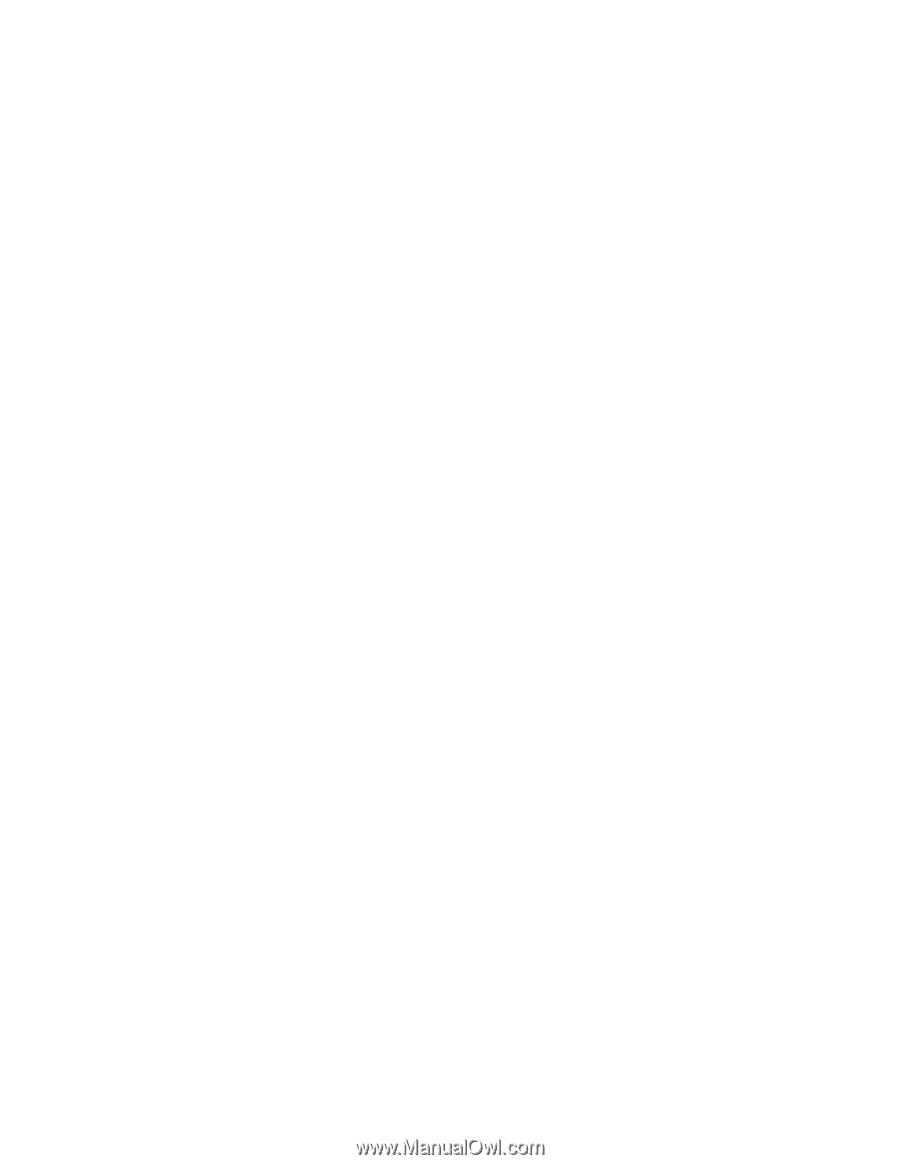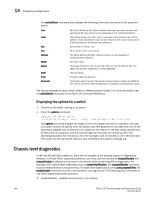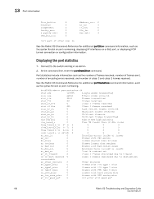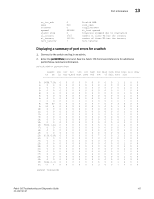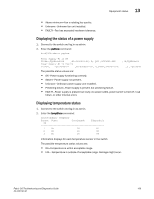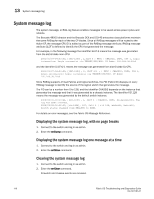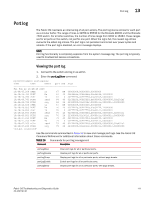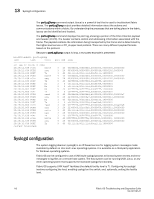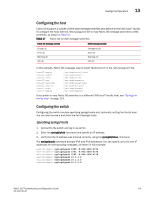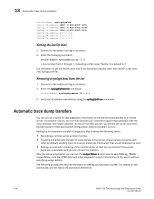HP Brocade 8/12c Brocade Fabric OS Troubleshooting and Diagnostics Guide v6.2. - Page 125
Displaying the status of a power supply, Displaying temperature status
 |
View all HP Brocade 8/12c manuals
Add to My Manuals
Save this manual to your list of manuals |
Page 125 highlights
Equipment status 13 • Above minimum-Fan is rotating too quickly. • Unknown-Unknown fan unit installed. • FAULTY-Fan has exceeded hardware tolerance. Displaying the status of a power supply 1. Connect to the switch and log in as admin. 2. Enter the psShow command: brcd5300:admin> psshow Power Supply #1 is OK V10645,TQ2Z6452916 ,60-0300031-02, B, QCS ,DCJ3001-02P Power Supply #2 is faulty V10704, TQ2J7040124 ,60-0300031-02, B,CHRKE,SP640-Y01A , A,TQ2Z64529 ,C ,TQ2J7040 The possible status values are: • OK-Power supply functioning correctly. • Absent-Power supply not present. • Unknown-Unknown power supply unit installed. • Predicting failure-Power supply is present but predicting failure. • FAULTY-Power supply is present but faulty (no power cable, power switch turned off, fuse blown, or other internal error). Displaying temperature status 1. Connect to the switch and log in as admin. 2. Enter the tempShow command: switch:admin> tempshow Sensor State Centigrade Fahrenheit ID 1 Ok 28 82 2 Ok 16 60 3 Ok 18 64 Information displays for each temperature sensor in the switch. The possible temperature status values are: • OK-Temperature is within acceptable range. • FAIL-Temperature is outside of acceptable range. Damage might occur. Fabric OS Troubleshooting and Diagnostics Guide 109 53-1001187-01