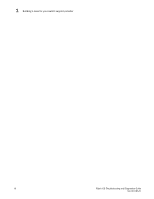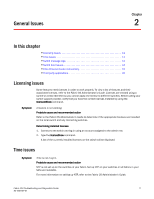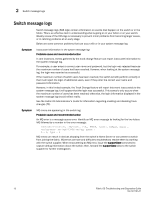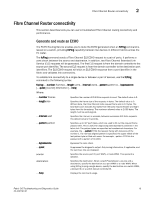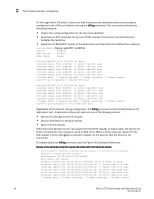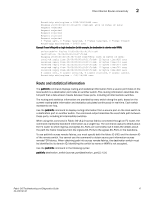HP Brocade 8/12c Brocade Fabric OS Troubleshooting and Diagnostics Guide v6.2. - Page 29
Checking fan components, Checking the switch temperature, Fabric OS Message Reference
 |
View all HP Brocade 8/12c manuals
Add to My Manuals
Save this manual to your list of manuals |
Page 29 highlights
Switch message logs 2 Symptom I2C bus errors are appearing in the switch log. Probable cause and recommended action I2C bus errors generally indicate defective hardware or poorly seated devices or blades; the specific item is listed in the error message. See the Fabric OS Message Reference for information specific to the error that was received. Some Chip-Port (CPT) and Environmental Monitor (EM) messages contain I2C-related information. If the I2C message does not indicate the specific hardware that may be failing, begin debugging the hardware, as this is the most likely cause. The next sections provide procedures for debugging the hardware. Symptom Core file or FFDC warning messages appear on the serial console or in the system log. Probable cause and recommended action Issue the supportSave command. The messages can be dismissed by issuing the supportSave -R command after all data is confirmed to be collected properly. Error example: *** CORE FILES WARNING (10/22/08 - 05:00:01 ) *** 3416 KBytes in 1 file(s) use "supportsave" command to upload Checking fan components 1. Log in to the switch as user. 2. Enter the fanShow command. 3. Check the fan status and speed output. OK absent below minimum above minimum unknown faulty Fan is functioning correctly. Fan is not present. Fan is present but rotating too slowly or stopped. Fan is rotating too quickly. Unknown fan unit installed. Fan has exceeded hardware tolerance and has stopped. In this case, the last known fan speed is displayed. The output from this command varies depending on switch type and number of fans present. Refer to the appropriate hardware reference manual for details regarding the fan status. You may first consider re-seating the fan (unplug it and plug it back in). Checking the switch temperature 1. Log in to the switch as user. 2. Enter the tempShow command. 3. Check the temperature output. Refer to the hardware reference manual for your switch to determine the normal temperature range. Fabric OS Troubleshooting and Diagnostics Guide 13 53-1001187-01