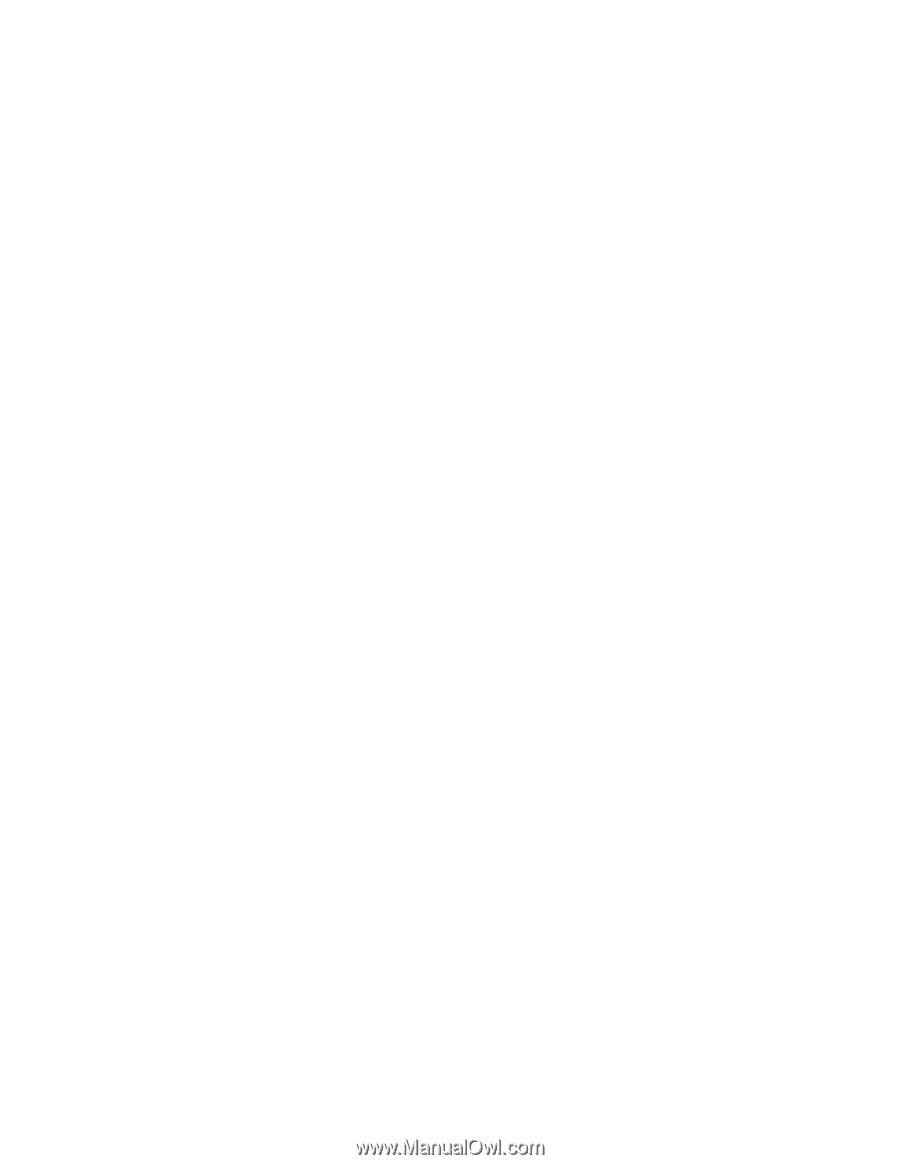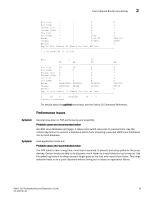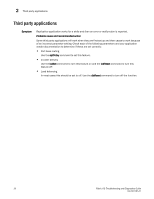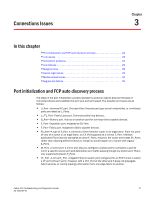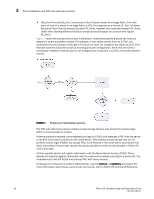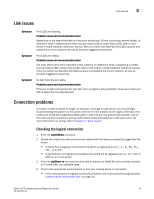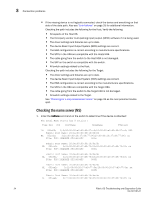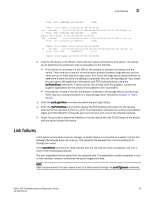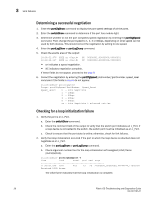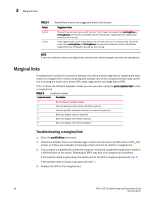HP Brocade 8/12c Brocade Fabric OS Troubleshooting and Diagnostics Guide v6.2. - Page 39
Link issues, Connection problems, Checking the logical connection
 |
View all HP Brocade 8/12c manuals
Add to My Manuals
Save this manual to your list of manuals |
Page 39 highlights
Link issues 3 Link issues Symptom Port LEDs are flashing. Probable cause and recommended action Depending on the rate of the flash and the color of the port LED this could mean several things. To determine what is happening on either your port status LED or power status LED, refer to that switch's model hardware reference manual. There is a table that describes the LEDs purpose and explains the current behavior as well as provides suggested resolutions. Symptom Port LEDs are steady. Probable cause and recommended action The color of the port LED is important in this instance. To determine what is happening on either your port status LED or power status LED, refer to that switch's model hardware reference manual. There is a table that describes the LEDs purpose and explains the current behavior as well as provides suggested resolutions. Symptom No light from the port LEDs. Probable cause and recommended action If there is no light coming from the port LED, then no signal is being detected. Check your cable and SFP to determine the physical fault. Connection problems If a host is unable to detect its target, for example, a storage or tape device, you should begin troubleshooting the problem at the switch. Determine if the problem is the target or the host, then continue to divide the suspected problem-path in half until you can pinpoint the problem. One of the most common solutions is zoning. Verify that the host and target are in the same zone. For more information on zoning, refer to Chapter 9, "Zone Issues". Checking the logical connection 1. Enter the switchShow command. 2. Review the output from the command and determine if the device successfully logged into the switch. • A device that is logically connected to the switch is registered as an F_, L_, E_, EX_, VE_, VEX_, or N_Port. • A device that is not logically connected to the switch will be registered as a G_ or U_Port. If NPIV is not on the switch. 3. Enter the slotShow -m command to verify that all blades are ENABLED and not faulty, disabled or in some other non-available state. 4. Perform the appropriate actions based on how your missing device is connected: • If the missing device is logically connected, proceed to the next troubleshooting procedure ("Checking the name server (NS)" on page 24). Fabric OS Troubleshooting and Diagnostics Guide 23 53-1001187-01