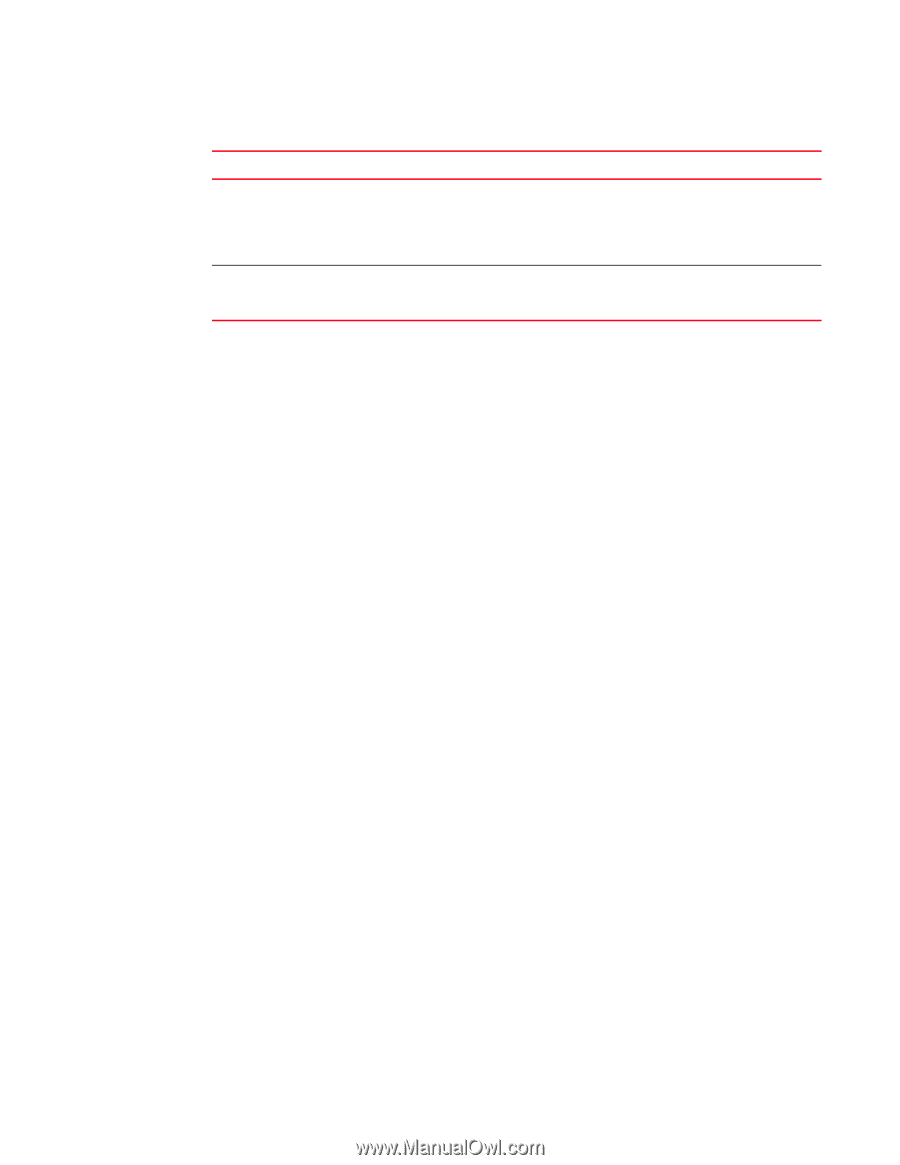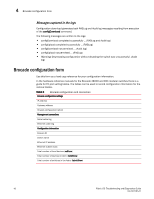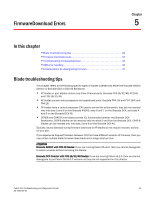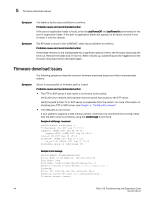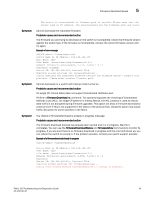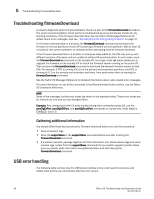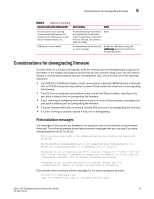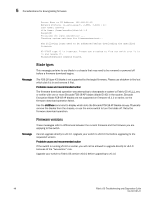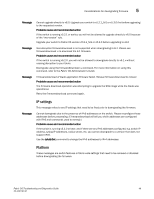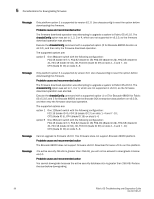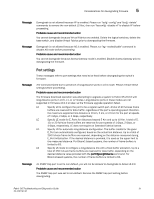HP Brocade 8/12c Brocade Fabric OS Troubleshooting and Diagnostics Guide v6.2. - Page 63
Considerations for downgrading firmware, Preinstallation messages
 |
View all HP Brocade 8/12c manuals
Add to My Manuals
Save this manual to your list of manuals |
Page 63 highlights
Considerations for downgrading firmware 5 TABLE 9 USB error handling Scenario under which download fails Error handling Action An access error occurs during firmwaredownload because the removal of the USB device, or USB device hardware failure, etc. USB device is not enabled. Firmwaredownload will timeout and commit will be started to repair the partitions of the CPUs that are affected. See previous table for details. None. Firmwaredownload will fail with Enable the USB device using the an error message usbStorage -e command and retry firmwaredownload. Considerations for downgrading firmware To avoid failure of a firmware downgrade, verify the firmware you are downgrading to supports all the blades in the chassis and supports all features you are currently using. If not, you will need to disable or remove those features that are not supported. Also, check for any one of the following conditions: • If an FC8-32 or FC8-48 port blade, or both, is inserted on a Brocade 48000 director or Brocade DCX or DCX-4S enterprise-class platform, power off and remove the blade prior to downgrading the firmware. • If an EX_Port is configured and enabled on any one of the FC8-port blades, reconfigure the port back to default prior to downgrading the firmware. • If port mirroring is configured and enabled on any one of the FC8-port blades, reconfigure the port back to default prior to downgrading the firmware. • If Access Gateway ADS policy is enabled, disable ADS policy prior to downgrading the firmware. • If F_Port Trunking is enabled, disable it first prior to downgrading. Preinstallation messages The messages in this section are displayed if an exception case is encountered during firmware download. The following example shows feature-related messages that you may see if you were downgrading from v6.2.0 to v6.1.0: The following items need to be addressed before downloading the specified firmware: Non-disruptive firmwaredownload is not supported when downgrading to 6.1. Please use firmwaredownload -s to download the 6.1 firmware. Downgrade is not allowed because VF is enabled. Please run \"lscfg --config\" and \"lscfg --delete\" commands to remove the non-default LS first, then run \"fosconfig --disable vf\" to disable VF before proceeding. Downgrade is not allowed because AG is enabled. Please run \"ag --modedisable\" command to disable AG mode before proceeding. This example shows hardware-related messages for the same downgrade example: ECP:admin> firmwaredownload Type of Firmware (FOS, SAS, or any application) [FOS]: Fabric OS Troubleshooting and Diagnostics Guide 47 53-1001187-01