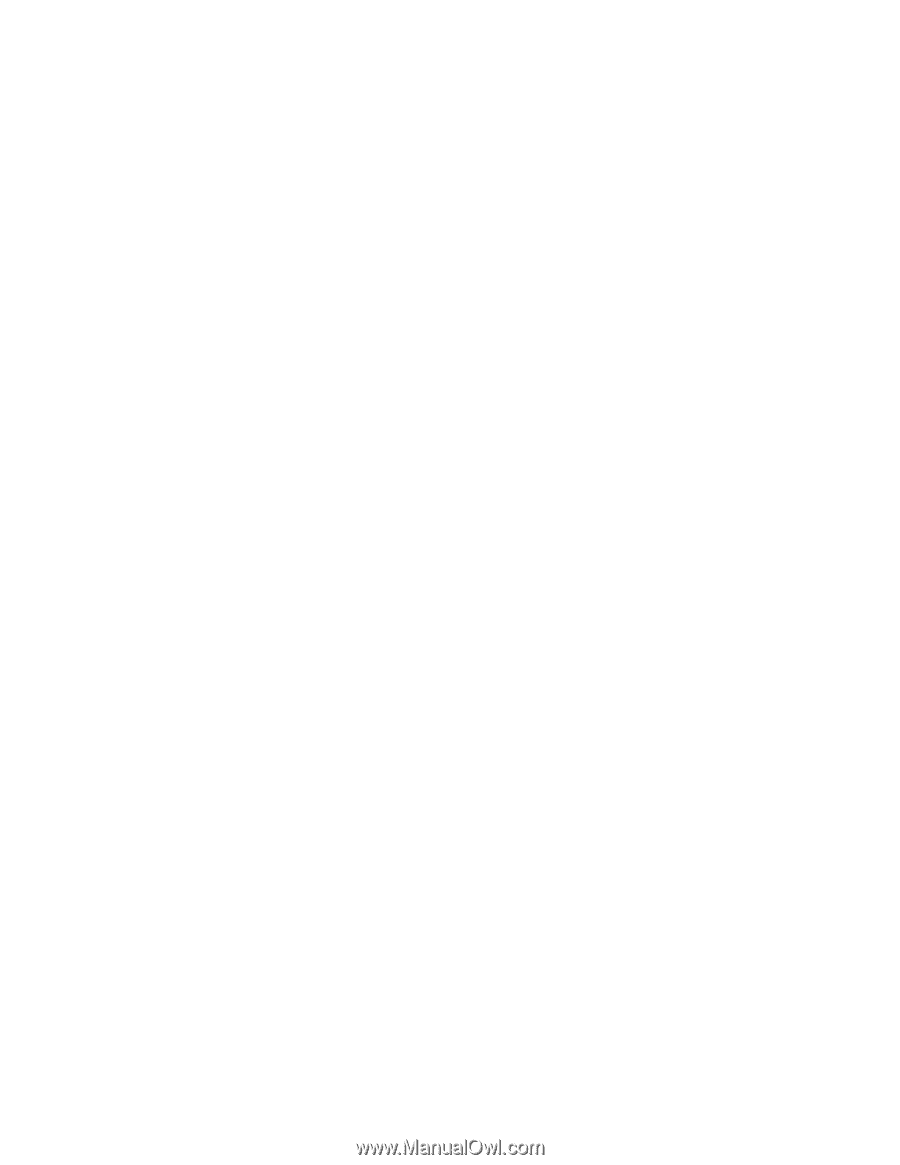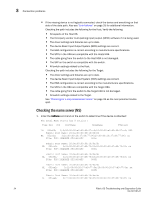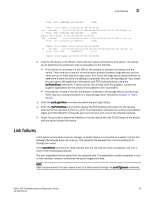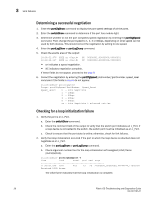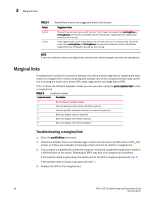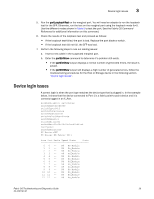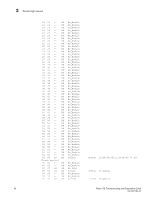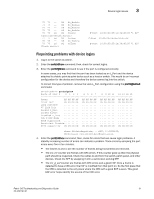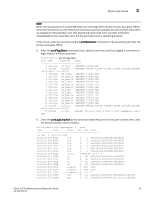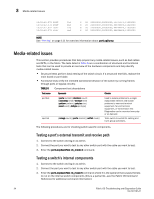HP Brocade 8/12c Brocade Fabric OS Troubleshooting and Diagnostics Guide v6.2. - Page 45
Device login issues
 |
View all HP Brocade 8/12c manuals
Add to My Manuals
Save this manual to your list of manuals |
Page 45 highlights
Device login issues 3 5. Run the portLoopbackTest on the marginal port. You will need an adapter to run the loopback test for the SFP. Otherwise, run the test on the marginal port using the loopback mode lb=5. Use the different modes shown in Table 5 to test the port. See the Fabric OS Command Reference for additional information on this command. 6. Check the results of the loopback test and proceed as follows: • If the loopback test failed, the port is bad. Replace the port blade or switch. • If the loopback test did not fail, the SFP was bad. 7. Perform the following steps to rule out cabling issues: a. Insert a new cable in the suspected marginal port. b. Enter the portErrShow command to determine if a problem still exists. • If the portErrShow output displays a normal number of generated errors, the issue is solved. • If the portErrShow output still displays a high number of generated errors, follow the troubleshooting procedures for the Host or Storage device in the following section, "Device login issues". Device login issues A correct login is when the port type matches the device type that is plugged in. In the example below, it shows that the device connected to Port 1 is a fabric point-to-point device and it is correctly logged in an F_Port. brcd5300:admin> switchshow switchName:brcd5300 switchType:64.3 switchState:Online switchMode:Native switchRole:Subordinate switchDomain:1 switchId:fffc01 switchWwn:10:00:00:05:1e:40:ff:c4 zoning:OFF switchBeacon:OFF FC Router:OFF FC Router BB Fabric ID:1 Area Port Media Speed State Proto 0 0 -- N8 No_Module 1 1 -- N8 No_Module 2 2 -- N8 No_Module 3 3 -- N8 No_Module 4 4 -- N8 No_Module 5 5 -- N8 No_Module 6 6 -- N8 No_Module 7 7 -- N8 No_Module 8 8 -- N8 No_Module 9 9 -- N8 No_Module 10 10 -- N8 No_Module 11 11 -- N8 No_Module 12 12 -- N8 No_Module Fabric OS Troubleshooting and Diagnostics Guide 29 53-1001187-01