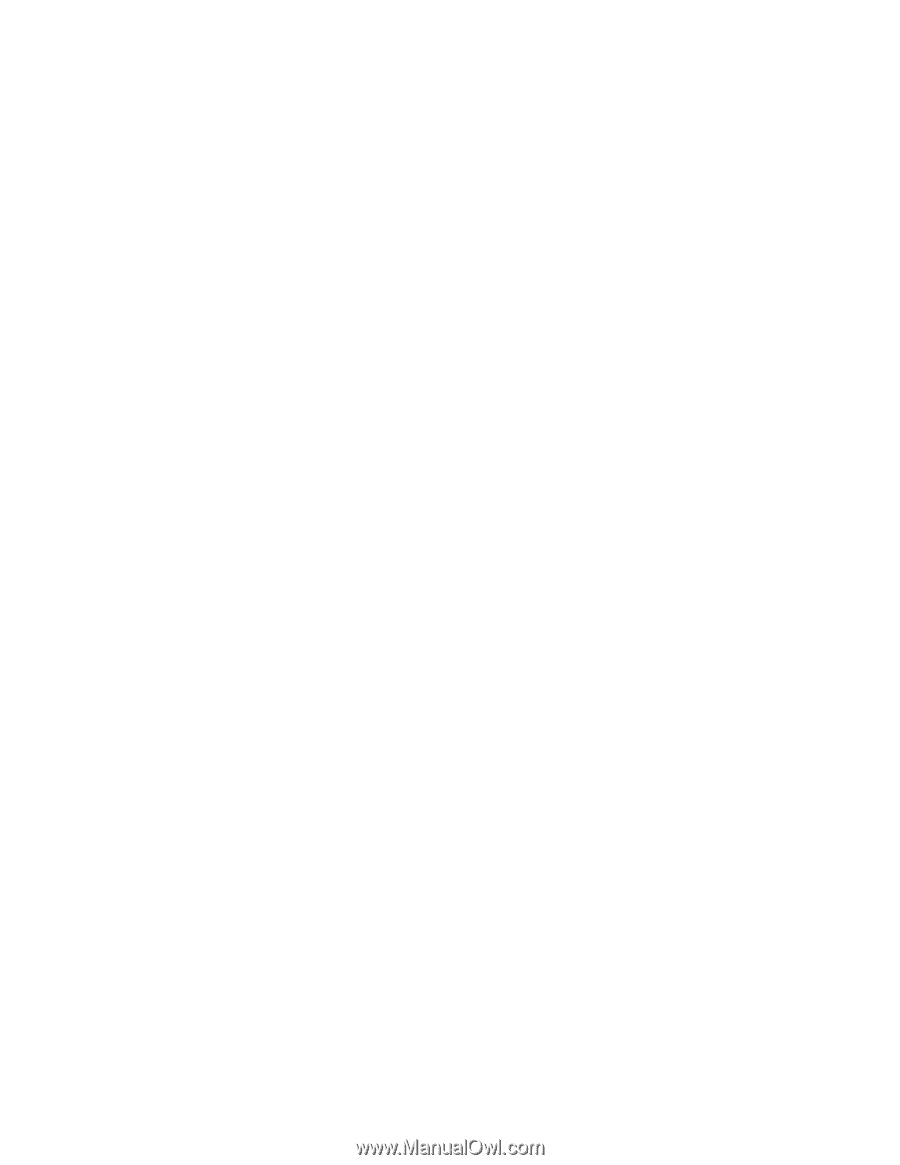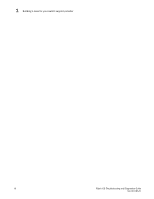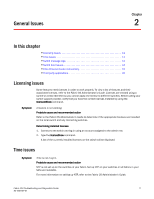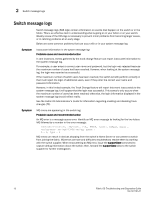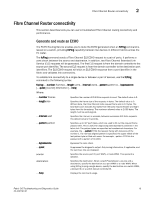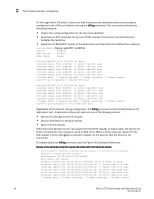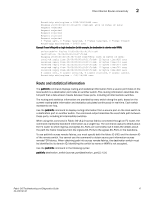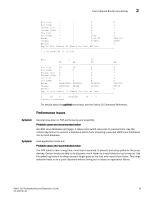HP Brocade 8/12c Brocade Fabric OS Troubleshooting and Diagnostics Guide v6.2. - Page 30
Checking the power supply, Checking the temperature, fan, and power supply, Switch boot issues
 |
View all HP Brocade 8/12c manuals
Add to My Manuals
Save this manual to your list of manuals |
Page 30 highlights
2 Switch boot issues Checking the power supply 1. Log in to the switch as user. 2. Enter the psShow command. 3. Check the power supply status. Refer to the appropriate hardware reference manual for details regarding the power supply status. OK absent unknown predicting failure faulty Power supply functioning correctly. Power supply not present. Power supply unit installed. Power supply is present but predicting failure. Power supply present but faulty (no power cable, power switch turned off, fuse blown, or other internal error). If any of the power supplies show a status other than OK, consider replacing the power supply as soon as possible. For certain switch models, the OEM serial ID data displays after each power supply status line. Checking the temperature, fan, and power supply 1. Log in to the switch as user. 2. Enter the sensorShow command. See the Fabric OS Command Reference for details regarding the sensor numbers. 3. Check the temperature output. Look for indications of high or low temperatures. 4. Check the fan speed output. If any of the fan speeds display abnormal RPMs, replace the fan FRU. 5. Check the power supply status. If any power supplies show a status other than OK, consider replacing the power supply as soon as possible. Switch boot issues Symptom The enterprise-class platform model rebooted again after an initial bootup. Probable cause and recommended action This issue can occur during an enterprise-class platform boot up with two CPs. If any failure occurs on active CP, before the standby CP is fully functional and has obtained HA sync, the Standby CP may not be able to take on the active role to perform failover successfully. In this case, both CPs will reboot to recover from the failure. 14 Fabric OS Troubleshooting and Diagnostics Guide 53-1001187-01