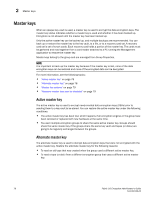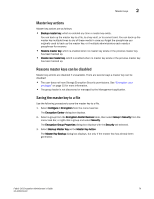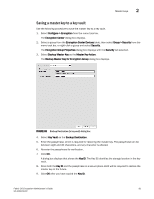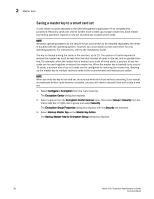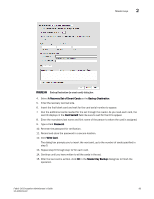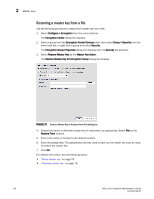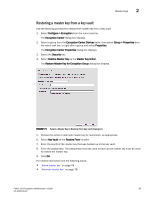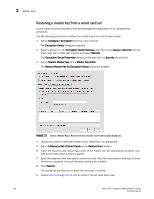HP Brocade 8/12c Fabric OS Encryption Administrator's Guide - Page 103
A Recovery Set of Smart Cards, Backup Destination, Card Serial, Password, Write Card
 |
View all HP Brocade 8/12c manuals
Add to My Manuals
Save this manual to your list of manuals |
Page 103 highlights
Master keys 2 FIGURE 69 Backup Destination (to smart cards) dialog box 4. Select A Recovery Set of Smart Cards as the Backup Destination. 5. Enter the recovery card set size. 6. Insert the first blank card and wait for the card serial number to appear. 7. Run the additional cards needed for the set through the reader. As you read each card, the card ID displays in the Card Serial# field. Be sure to wait for the ID to appear. 8. Enter the mandatory last name and first name of the person to whom the card is assigned. 9. Type a Card Password. 10. Re-enter the password for verification. 11. Record and store the password in a secure location. 12. Click Write Card. The dialog box prompts you to insert the next card, up to the number of cards specified in step 5. 13. Repeat step 6 through step 12 for each card. 14. Continue until you have written to all the cards in the set. 15. After the last card is written, click OK in the Master Key Backup dialog box to finish the operation. Fabric OS Encryption Administrator's Guide 83 53-1002159-03