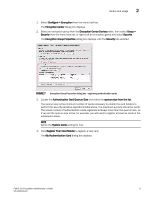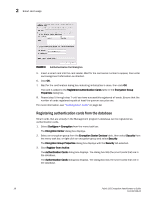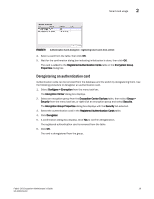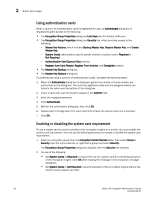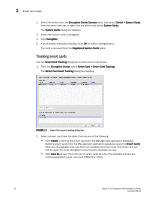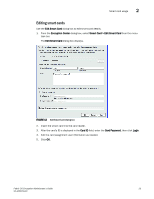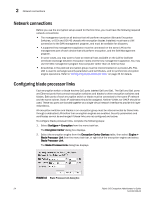HP Brocade 8/12c Fabric OS Encryption Administrator's Guide - Page 41
Registering system cards from a card reader, Deregistering a system card, Con gt; Encryption
 |
View all HP Brocade 8/12c manuals
Add to My Manuals
Save this manual to your list of manuals |
Page 41 highlights
Smart card usage 2 Registering system cards from a card reader System cards are smart cards that can be used to control activation of encryption engines. Encryption switches and blades have a card reader that enables the use of a system card. System cards discourage theft of encryption switches or blades by requiring the use of a system card at the switch or blade to enable the encryption engine. When the switch or blade is powered off, the encryption engine will not work without first inserting a system card into its card reader. If someone removes a switch or blade with the intent of accessing the encryption engine, it will function as an ordinary FC switch or blade when it is powered up, but use of the encryption engine is denied. To register a system card from a card reader, a smart card must physically available. System cards can be registered during encryption group creation or member configuration when running the configuration wizard, or they can be registered using the following procedure. 1. Select Configure > Encryption from the menu task bar. The Encryption Center dialog box displays. 2. Select a switch from the Encryption Center Devices table, then select Switch > System Cards from the menu task bar, or right-click a switch and select System Cards. The System Cards dialog box displays. FIGURE 10 System Cards dialog box 3. Insert a smart card into the card reader. Wait for the card serial number to appear, then enter card assignment information as directed. 4. Click OK. 5. Wait for the confirmation dialog box indicating initialization is done, then click OK. The card is added to the Registered System Cards table. 6. Store the card in a secure location, not in proximity to the switch or blade. Deregistering a system card System cards can be removed from the database by deregistering them. Use the following procedure to deregister a system card: 1. Select Configure > Encryption from the menu task bar. The Encryption Center dialog box displays. Fabric OS Encryption Administrator's Guide 21 53-1002159-03